The error “oops…there was a server error and your email wasn’t sent. (#707)” usually occurs when the gmail client can’t establish a working connection with their servers. , you are sending the mail to the gmail servers which, in turn, store it in the account of the intended recipient in the email.When there is an obstacle to this communication, you get the error message.
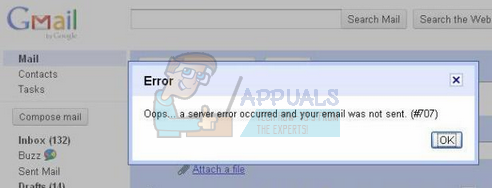
This problem arises particularly in the firefox browser and there are numerous workarounds that work for this problem as well. the most common solution is to disable avast email signing. Other solutions also include composing a new email, clearing the browser cache, reinstalling the browser, etc. we’ll go through them all one by one with the most important solutions starting from the top.
solution 1: disable avast email signature
Like all other antivirus applications, avast scans your email for all potential threats (detecting phishing links, scams, etc.) and removes them accordingly to keep your computer safe. this includes identifying suspicious keywords and command line sentences present in your email or other targeted emails. In addition to providing this security measure, the application also includes an avast logo at the end of each email to show that the software has scanned your email and declared it safe.
There were numerous reports from many users running gmail on firefox that this was the cause of the problem. We will first try disabling the avast email signing of the app and check if this solves the problem. if not, you should go ahead and temporarily disable your antivirus. if even this doesn’t work, consider uninstalling it and see if this makes any difference. we are putting emphasis on avast as in more than 80% of the cases, this was the culprit.
- Open your avast application by clicking on the icon on your taskbar.
- Once in the application, click on the ‘ gears’ icon present at the top right of the window to open the settings.
- once in settings, click on ‘general ‘ in the left navigation tab. now uncheck the option that says “enable avast email signing“. press ok to save changes and exit.
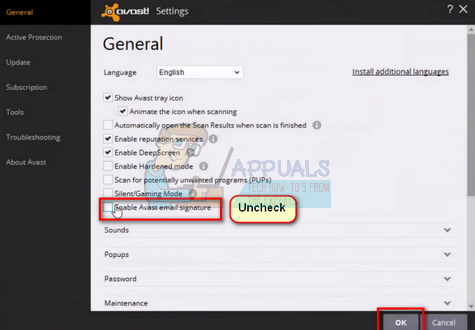
- reboot your computer and see if this fixes the problem.
If this doesn’t help, you can disable mail shielding altogether. to do this, click on “protection on” using the navigation tab on the left and toggle the “mail shield” option once to turn it off . press ok to save changes and exit.
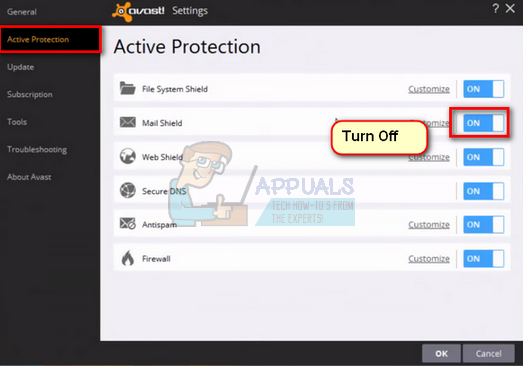
now check if the problem is solved. Also, restart your computer after making the changes so they can take effect. you can also try temporarily disabling avast antivirus and see if this makes any difference.
Solution 2: Compose a new message
Before proceeding with other workarounds, you should try to copy the same text you intended to send and send it using a newly composed message. there are many cases where gmail cannot be properly configured and access its servers. in such a case, try to check your internet connection. If you are using a proxy server, try to connect to the internet with such restrictions. also, copy the full text (present in the email you are trying to send), compose a new email, paste the text and try to send it to the recipient again.
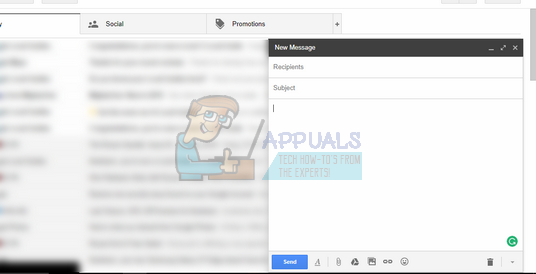
Solution 3: Clear your browser’s cache and cookies
If the problem is only with your browser (with the website open on other devices), we can try to clear your browser data. your browser may contain faulty files that may be causing the problem. when we clear the browser data, everything is reset and the browser behaves as if it were visiting the website for the first time.
- open firefox, click on the ‘menu icon‘ present at the top right of the screen and select ‘options’.
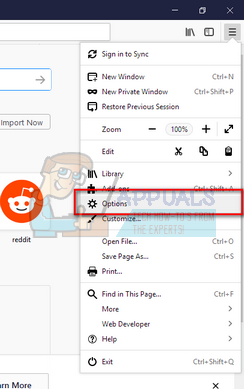
- select the ‘privacy and security‘ tab using the left navigation panel and click “clear your recent history“.
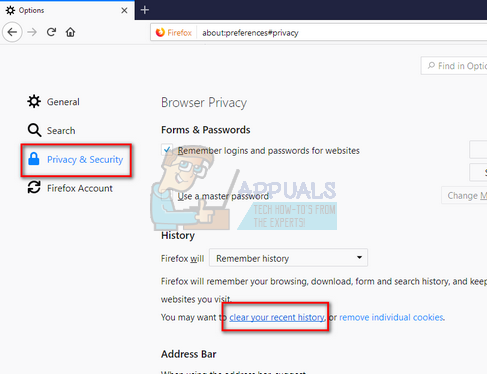
- select the time range as “all“, check each option and click “delete now“.
note: all your cookies, cache, saved websites and browsing data will be deleted. Make sure to back up all your important data before doing this step.
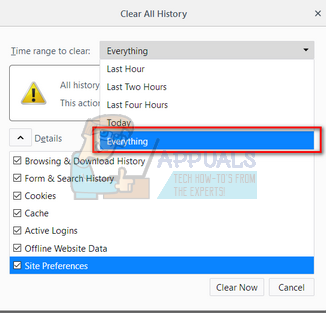
- After deleting, restart your computer and check if the problem in question is resolved.
solution 4: reinstall firefox
If all the above methods fail, you should consider reinstalling firefox. There are numerous cases where this browser is not configured properly, which in turn leads to various malfunctions and error messages. backup all your data present in firefox before proceeding with this solution.
- press windows + r, type “appwiz.cpl” in the dialog box and press enter.
- all programs installed on your computer will be listed here. right click on the application and click “uninstall“.
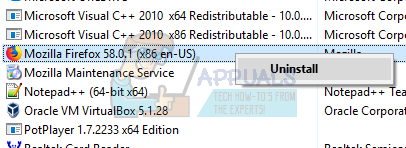
- After uninstalling the browser, go to the official firefox website and install the latest available client.
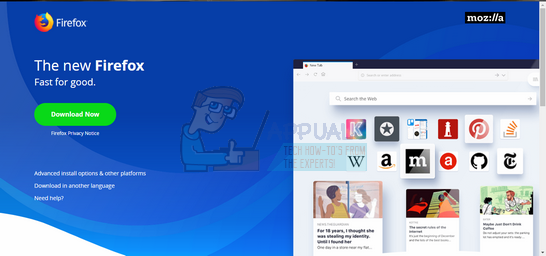
- now check if you can successfully send the mail without any problem.
note: try opening your gmail account in a private window and see how it goes there.
tip:
If you tried all the above solutions without success, try opening your account from another computer connected to the same network as you and see if the error is still present there. Most of the time there are multiple networks where mail cannot be sent properly due to overprotection by firewalls or some other protection software. In addition, you should also check the status of the gmail servers. There may be a hit-and-run in your area. google and you can select any of the websites to check the status
