by hitesh jethva, author of alibaba cloud tech share. tech share is alibaba cloud’s incentive program to encourage the sharing of technical knowledge and best practices within the cloud community.
mail-in-a-box is open source software that allows you to become your own mail service provider in a few easy steps. you can easily turn your new system into a working mail server. you don’t need to be a tech expert to set it up. mail-in-a-box comes with many security features including fail2ban, ufw, graylisting, spf, dkim, dmarc, opportunistic tls, strong ciphers, hsts, and dnssec, making it easy to host a complete email solution for multiple domains.
mail-in-a-box uses the following components:
- postfix: used as a simple mail transfer protocol.
- dovecot : used as an internet message access protocol ( imap), allowing you to sync your mail with an imap client such as your phone.
- roundcube webmail : used to manage your email through the web browser.
- control panel: used to manage your mail server, including adding or removing mailboxes, changing passwords, backing up data, and changing dns settings.
- nsd4 domain name system : Allows you to add dns entries to configure sender policy framework (spf), domain key identified mail (dkim), and email authentication. domain-based messages.
In this tutorial, we will install mail-in-a-box on an alibaba cloud elastic computing service (ecs) ubuntu 16.04 server.
requirements
- a fresh alibaba cloud ubuntu 16.04 instance.
- your domain provider must support setting up custom nameservers and connection logs so you can host your own dns on your instance.
- a root password has been set for your instance.
start alibaba cloud ecs instance
First, log in to your alibaba cloud ecs console. create a new instance of ecs, choosing ubuntu 16.04 as OS with at least 2gb ram. connect to your ecs instance and log in as the root user.
Once you’re logged into your ubuntu 16.04 instance, run the following command to update your base system with the latest available packages.
set hostname
Before you begin, you’ll need to configure the instance’s hostname. you can do this with the following command:
add the following lines:
save and close the file. then you will need to modify the /etc/hosts file to associate the hostname with the ip address of the server.
add the following lines:
save and close the file when you are done.
set domain name
It is recommended to delegate the dns responsibilities to the mail server in a box. To do this, you’ll need to set up queue logs so that you can configure the server for email securely and correctly.
First, sign in to your account at your domain name registrar’s site and set up a link registration for your domain.
then open your dns panel and add the following records
note: replace test.example.com with your fqdn and your-server-ip with the ip address of your new server.
install mail in a box
You can easily install mail-in-a-box using the mail-in-a-box install script. you can run this script with the following command:
The install script will prepare the mail-in-a-box installer to run. once it completes, you should see the following thank you screen saying that the installer will ask us for some answers required for the full installation of mail-in-a-box.
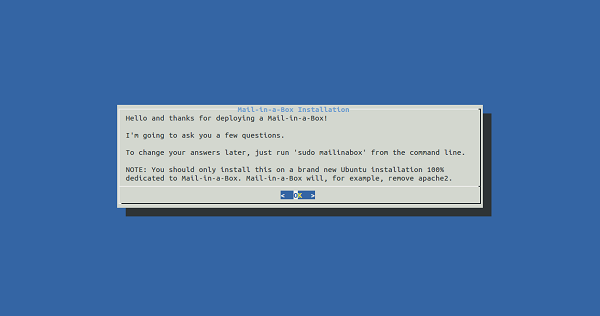
here, click the ok button. you should see the following page:
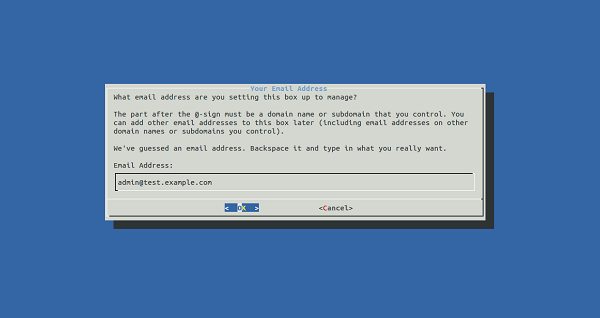
Here, provide your first email address that you will use in your mail-in-a-box control panel and use as the default email address for your server. then click the ok button, you should see the following page:
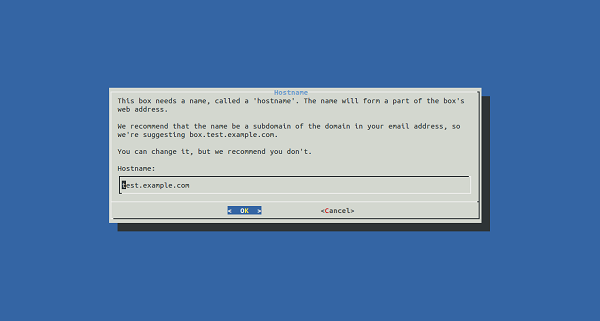
Now, provide your server hostname and click the ok button. you should see the following page:
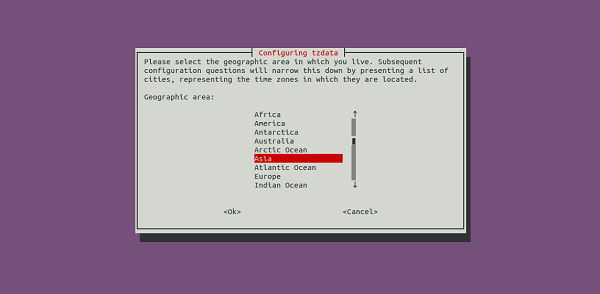
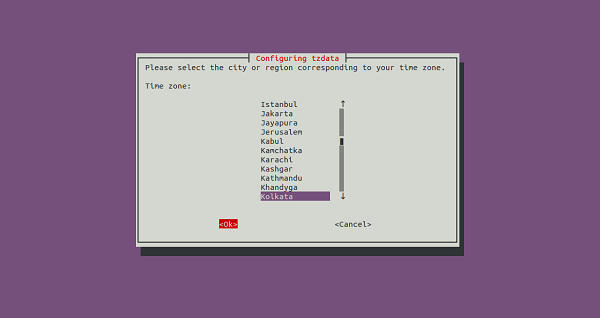
Now select your country and region corresponding to your time zone. then click the ok button. you should see the following page:
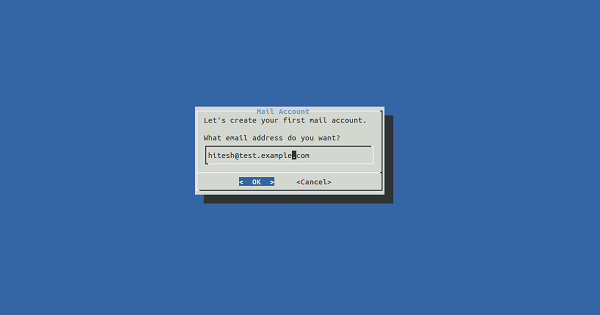
Here, provide your default email address to login to the control panel. then click the ok button. once the installation has completed successfully. you should see the following output:
access mailbox
mail-in-a-box is now installed and configured. it’s time to access it via web browser.
Open your web browser and type the url https://your-server-ip/admin. you will receive a security warning in your browser window.
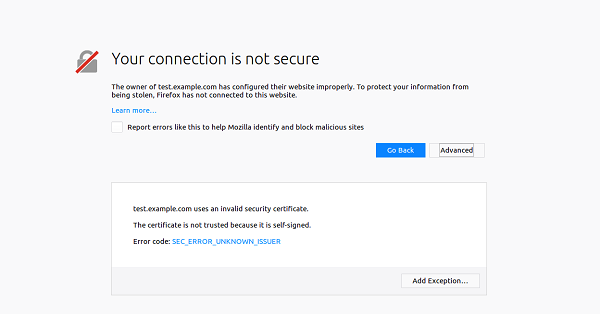
just ignore the error and click the add exception button. you should see the following page:
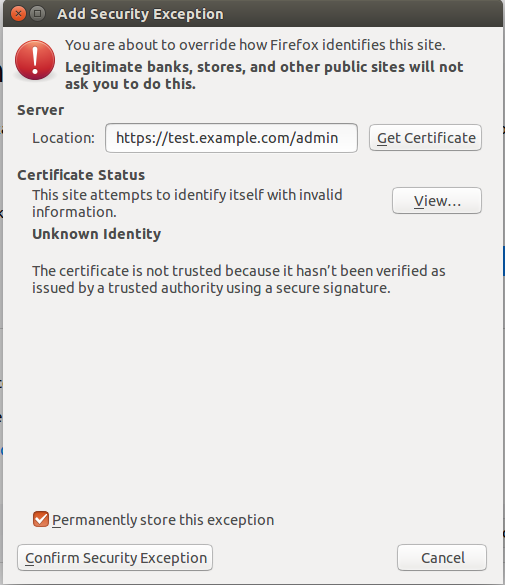
Now, click the confirm security exception button. you will be redirected to the mail-in-a-box login page as shown below:
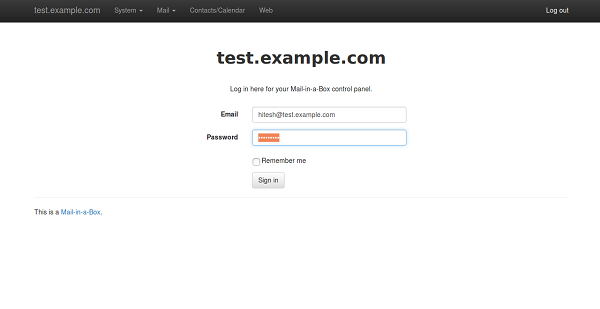
Now, provide your email address and password. then click the sign in button. you will be redirected to the default mail-in-a-box control panel as shown below:
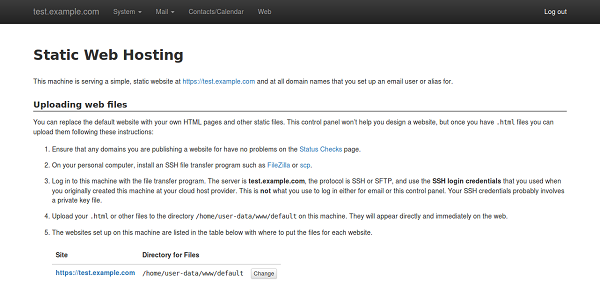
that’s it.
congratulations! you have successfully installed and configured mail server on a box in alibaba cloud elastic computing service with ubuntu 16.04. you can now add additional email addresses to your email server and deploy it to the production environment. It is recommended to add a ca certificate so that you can use your mailbox in a secure production environment.
alibaba cloud related products
alibaba cloud directmail is a simple and efficient service to send email and batch email notifications quickly and efficiently without creating your own email server. directmail is a key product in serving alibaba’s own e-commerce platforms, including serving alibaba’s annual record sales festival.
directmail guarantees high and stable conversion rates in various mail channels. emails can be sent using the product console, api interface, and smtp interface.
