Introduction

Are you curious about someone’s Gmail profile picture but can’t seem to get a clear view of it? Perhaps you’re trying to identify a contact in your inbox or simply want a closer look at a photo that caught your eye. Whatever the reason, you may be wondering how to view Gmail profile pictures of other users in full size and full resolution.
Fortunately, the process is relatively simple, and in this article, I’ll walk you through the steps to achieve this. We’ll explore the different ways to view profile pictures in Gmail, including the use of third-party tools. By the end of this article, you’ll have a clear understanding of how to enlarge and view Gmail profile pictures in full size and resolution.
So, let’s get started!
Understanding Gmail Profile Pictures
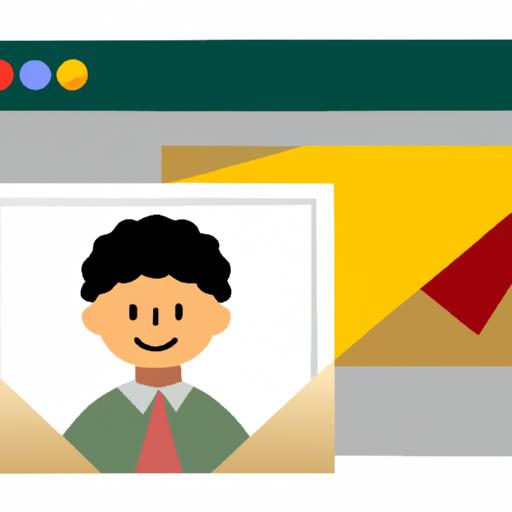
What is a Gmail Profile Picture?
A Gmail profile picture is an image that represents a user’s identity in Gmail. It appears in the top right corner of the Gmail interface, next to the user’s email address. It’s also visible to other users who have the user’s email address in their contacts.
Gmail profile pictures can be customized to reflect the user’s personal branding or interests. It can be a photo of the user, a company logo, or any other image that the user chooses.
How to Upload and Change Your Own Profile Picture
Uploading and changing your Gmail profile picture is a straightforward process. Here’s how to do it:
- Open Gmail and click on the profile picture icon in the top right corner.
- Select “Change” from the drop-down menu.
- Choose an image from your computer or select one from Google Photos.
- Crop the image if necessary.
- Click “Set as profile photo” to save your changes.
It’s important to note that your profile picture is visible to anyone who has your email address in their contacts. As such, it’s best to choose an appropriate image that reflects your personal or professional brand.
Viewing Profile Pictures in Gmail Contacts
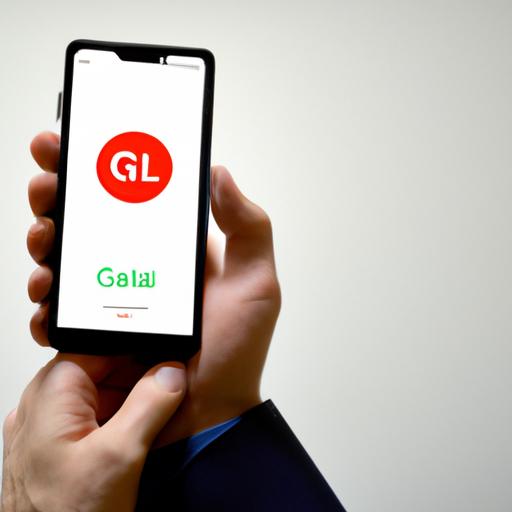
If you’re looking to view the profile picture of a specific contact in Gmail, you’re in luck. Follow these simple steps to get a closer look:
Step 1: Open Gmail Contacts
Log in to your Gmail account and click on the “Google apps” icon in the top right corner of the screen. From the dropdown menu, select “Contacts.”
Step 2: Locate the Contact
In the Contacts section, scroll through your list of contacts until you find the one whose profile picture you want to view.
Step 3: View the Profile Picture
Once you’ve located the contact, click on their name to open their profile. You should see their profile picture displayed on the left-hand side of the screen. By default, the picture may appear small, but you can enlarge it by clicking on it.
Step 4: Enlarge the Picture
When you click on the profile picture, it will open up in a larger size. However, it may not be in full resolution yet. To view the picture in full resolution, right-click on the image and select “Open image in new tab.” The picture will open in a new tab, and you should now be able to see it in full size and full resolution.
By following these steps, you can easily view the profile picture of any contact in your Gmail account. Remember to respect the privacy of others and avoid using this method to infringe on their personal space.
Viewing Profile Pictures in Google Hangouts
Google Hangouts is another platform where you can view profile pictures of users. This platform is commonly used for messaging and video conferencing, and it’s a great way to connect with friends, family, and colleagues.
How to View Profile Pictures of Users in Google Hangouts
To view a user’s profile picture in Google Hangouts, follow these steps:
- Open Google Hangouts on your computer or mobile device.
- Select the chat or conversation with the user whose profile picture you want to view.
- Look for their name at the top of the chat window. You should see their profile picture next to their name.
- Click or tap on their profile picture to enlarge it.
How to Enlarge the Picture to Full Size
If you want to view the profile picture in full size, follow these steps:
- Click or tap on the profile picture to open it in a new window.
- Right-click on the picture (or press and hold if you’re using a mobile device).
- Select “Open image in new tab” or “Open image in new window” (depending on your browser).
- The picture should now be displayed in full size and resolution in a new tab or window.
Now that you know how to view profile pictures in Google Hangouts, you can easily identify your contacts and enjoy a better viewing experience.
Viewing Profile Pictures in Google Meet
Google Meet is a video conferencing tool that allows users to connect and communicate with others remotely. If you’re participating in a meeting or webinar and want to view the profile picture of another participant, follow these simple steps:
Step-by-step instructions on how to view profile pictures of participants in Google Meet:
- Join the meeting or webinar on Google Meet.
- Once you’ve joined the meeting, you’ll see a list of participants on the right-hand side of the screen.
- Hover your mouse over the participant whose profile picture you want to view. A small window with their name and email will appear.
- Click on the three dots in the upper right-hand corner of the window.
- From the drop-down menu, select “View profile.”
- A new window will open, displaying the participant’s profile picture in a larger size.
Explanation of how to enlarge the picture to full size:
If you want to view the participant’s profile picture in full size and resolution, follow these additional steps:
- Right-click on the profile picture and select “Open image in new tab.”
- The image will open in a new tab, where you can view it in full size and resolution.
- You can also download the image by right-clicking on it and selecting “Save image as.”
By following these simple steps, you can easily view and even download the profile picture of any participant in a Google Meet meeting or webinar. This can be useful for identifying participants or simply getting a closer look at their profile picture.
Using Third-Party Tools to View Gmail Profile Pictures
Are you looking for an alternative way to view Gmail profile pictures in full size and resolution? There are several third-party tools available that simplify the process. Here’s what you need to know about using these tools:
Overview of Third-Party Tools
Third-party tools are software or web-based applications that enable you to view Gmail profile pictures without the need for manual enlargement. Some of the most popular tools include:
-
FullContact: This tool is designed to help you manage your contacts and includes a feature that allows you to view profile pictures in full size.
-
FindAnyEmail: This tool allows you to search for email addresses and view profile pictures associated with those addresses in full size.
-
Lusha: This tool provides access to contact information, including profile pictures, for professionals and businesses.
How to Use Third-Party Tools
Using third-party tools to view Gmail profile pictures is relatively straightforward. Here’s a general overview of the steps involved:
-
Choose a third-party tool that suits your needs and sign up for an account, if required.
-
Enter the email address of the Gmail user whose profile picture you want to view.
-
Follow the prompts to view the profile picture in full size and resolution.
Keep in mind that not all third-party tools are created equal, and some may require additional permissions or access to your Gmail account. Before using any third-party tool, be sure to read the terms of service and privacy policy carefully.
By using third-party tools, you can save time and effort when trying to view Gmail profile pictures in full size and resolution. However, it’s important to exercise caution and choose a reputable tool to ensure the safety and security of your personal information.
Best Practices for Viewing Other Users’ Profile Pictures
When viewing other users’ profile pictures on Gmail, it’s important to keep in mind a few best practices to ensure you’re respecting their privacy and maintaining proper etiquette. Here are some things to consider:
Etiquette Considerations
- Only view profile pictures of users with whom you have an existing relationship or have received permission to view their profile picture.
- Avoid misusing profile pictures, such as sharing them publicly or using them for any other purpose beyond their intended use.
- Avoid making any negative or derogatory comments about someone’s profile picture.
Privacy Considerations
- It’s essential to respect other users’ privacy when viewing their profile pictures. Avoid sharing or forwarding the pictures without the user’s permission.
- Be mindful of any personal information that may be visible in the picture, such as a home address or phone number, and avoid sharing this information with others.
- If you’re using third-party tools to view profile pictures, make sure they’re reputable and don’t compromise the privacy of other users.
By following these best practices, you can enjoy viewing profile pictures on Gmail while maintaining proper etiquette and respecting other users’ privacy. Remember, it’s important to treat others’ personal information with care and avoid any actions that may infringe on their privacy.
Troubleshooting Common Issues
Common Issues That May Arise When Trying To View Other Users’ Profile Pictures
As with any technology, there may be some issues that prevent you from viewing other users’ Gmail profile pictures in full size and resolution. Some common issues include:
-
Profile picture not visible: Sometimes, a user may have not uploaded a profile picture, or their picture may not be visible due to privacy settings. In this case, there may be no way to view their profile picture.
-
Picture quality: In some cases, the picture quality may not be clear, even after enlarging it. This could be due to a low-quality original picture or issues with the platform.
-
Third-party tool issues: If you’re using a third-party tool to view profile pictures, there may be issues with the tool itself. Ensure that you’re using a reputable tool and that it’s functioning correctly.
Step-by-Step Instructions on How to Troubleshoot the Issues
If you’re having issues viewing Gmail profile pictures, here are some steps you can follow to troubleshoot the problem:
-
Check the user’s privacy settings: Ensure that the user’s profile picture is visible to you. If not, you may not be able to view their picture.
-
Try a different device or browser: Sometimes, the issue may be with the device or browser you’re using. Try accessing Gmail on a different device or browser to see if that resolves the issue.
-
Clear cache and cookies: Clear your browser’s cache and cookies to ensure that there are no issues with the browser’s memory.
-
Disable extensions: If you’re using browser extensions, try disabling them to see if they’re causing issues with viewing profile pictures.
By following these troubleshooting steps, you should be able to resolve any issues you’re having with viewing Gmail profile pictures.
Conclusion
Recap of the Steps to Viewing Gmail Profile Pictures in Full Size and Full Resolution
To recap, there are several ways to view Gmail profile pictures of other users in full size and full resolution. You can do this by accessing your Gmail contacts, Google Hangouts, or Google Meet. Additionally, third-party tools can be used for this purpose. Here are the steps to view Gmail profile pictures in full size and full resolution:
- Access your Gmail contacts, Google Hangouts, or Google Meet.
- Locate the user whose profile picture you want to view.
- Hover your mouse over the profile picture.
- Click on the picture to enlarge it.
- Use third-party tools to view profile pictures in full size and resolution.
Final Thoughts on the Importance of Respecting Other Users’ Privacy
While it may be tempting to view other users’ profile pictures out of curiosity or interest, it’s essential to respect their privacy. It’s important to remember that these pictures are personal and may not be intended for public viewing. Therefore, it’s crucial to use discretion when viewing other users’ profile pictures and only do so when necessary or with their permission.
In conclusion, being able to view Gmail profile pictures of other users in full size and full resolution can be helpful in various situations. However, it’s vital to do so respectfully and with discretion. By following the steps outlined in this article, you can easily view Gmail profile pictures in full size and resolution while maintaining privacy and respect for other users.
Thank you for reading this article from HTTLEN: Share Good Articles. We hope you found it informative and helpful.
Conclusion
In conclusion, knowing how to view Gmail profile pictures of other users in full size and full resolution can come in handy for a variety of reasons. Whether you’re trying to identify a contact, admire a photo, or simply want a closer look, there are several ways to achieve this.
We explored the different methods to view profile pictures in Gmail, including viewing them in contacts, Google Hangouts, and Google Meet. Additionally, we discussed the use of third-party tools to view profile pictures and best practices to respect other users’ privacy.
Remember to always be mindful of other users’ privacy when viewing their profile pictures. If you’re unsure whether it’s appropriate to view someone’s profile picture, it’s best to err on the side of caution and refrain from doing so.
I hope this article was helpful in guiding you through the steps to view Gmail profile pictures in full size and resolution. For more helpful tips and tricks, be sure to check out HTTLEN: Share Good Articles for all your tech-related needs.
