Follow-up emails are a way of reigniting a conversation that may not have ended properly. They tend to be shorter messages, intended simply to catch the recipient’s attention and get the conversation moving again.
Watching: How to turn on reminders for your gmail email account
You may be awaiting confirmation for a booking, trying to close a deal with a sales prospect, or attempting to revive a forgotten project. There are countless reasons to send follow-up emails, so it’s important to know how to manage them well.
How to get a follow-up reminder in Gmail
Gmail’s best follow-up reminder is their Nudges feature. First released back in May 2018, Gmail’s AI will now decipher which of your email conversations are important and will prompt you to send another message.
This follow-up tool works in both your inbox for messages you’ve received and should reply to, and also in your sent folder as a suggestion to revive the conversation.
Here’s how to set up follow-up reminders with nudges:
1. Open Gmail in your web browser
2. Click the Settings button (the small gear symbol) in the top-right of the page
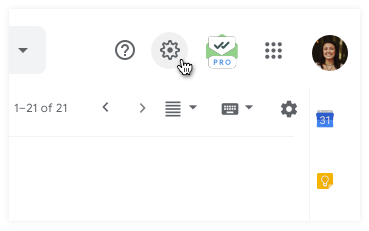
3. Then See all settings.
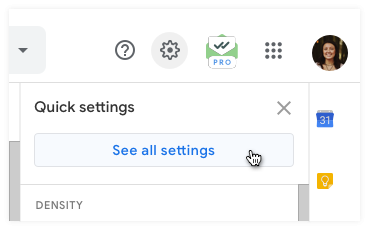
4. On the General tab, scroll to Nudges and click on both options
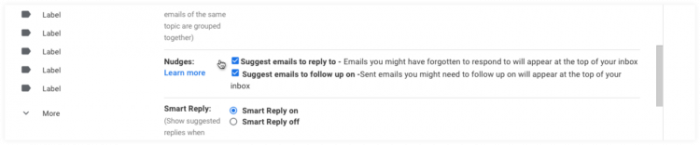
5. At the bottom, click Save Changes.
How to automate follow-up emails
Gmail doesn’t offer users a way to automate their follow-up emails, unfortunately. However, there are a number of other Gmail features that will help users to manage and send their follow-up emails:
Nudges
If you’ve asked yourself, “Why is Gmail asking me to follow up?”, then you’ve already seen the Nudge feature in Gmail. Nudges are Gmail’s way of highlighting which conversations it believes you should be picking up again. Email reminders such as the Nudge feature offer a huge help with outreach emails, email campaigns, and all types of sales & marketing needs.
The section above explains how to enable Nudges in your Gmail.
Snooze button
The Snooze in Gmail is a feature which helps users manage their follow-up emails. It’s also great for helping users to keep their inbox in a more manageable state.
What the Snooze button does is allow you to re-receive an email when you’re able to actually read it and deal with it. The email is temporarily removed from your inbox and it then reappears at a time of your choosing.
The Snooze allows you to:
clear up your inbox, leaving only emails which require immediate attentionforget about the email until you’re ready to replyspread emails more evenly across the week, particularly if you have certain days with a spike of incoming emails
Snoozing emails on Gmail is simple – when looking at your inbox, simply hover your mouse over the email you want to snooze. The furthest-right option should appear as a black clock symbol. Click on this, and you can set when you want the email to reappear.
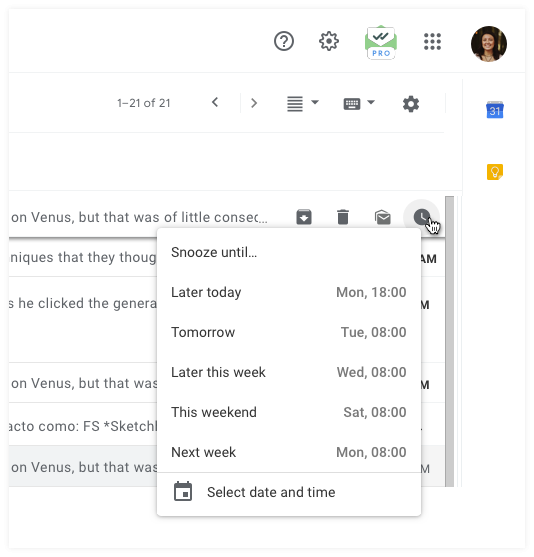
Scheduling follow-ups
The timing of an email can mean the difference between a conversation being continued or your message being “marked as read”. Scheduling your emails is a great way of overcoming this issue by controlling exactly when the email arrives at their destination. By properly utilizing scheduled emails, follow-ups can become more effective than ever.
This is especially important to get right in sales. Making minor changes in how you use touchpoints with prospects and clients can mean a big difference in conversion rates. By sending an email too quickly or too late, you can lose this optimized timing with a follow-up email. So, it’s important to the day and the time just right.
With httl.com.vn/en for Gmail, scheduled emails can be highly optimized. httl.com.vn/en shows users exactly when their emails are being opened. This means that the sender can pinpoint the optimal moment to send a mail. Not only as a general rule for all your contacts but for each contact specifically.
Not only can you see when your emails are being opened, but httl.com.vn/en also lets you know when links in your emails have been clicked. This deeper piece of information shows you not only when your emails have been seen and read, but when your contacts are really engaging with your communications.
Readmore: Hmailserver Download Free For Windows 10, 7, 8 (64 Bit / 32 Bit)
Free automation tools online
While Gmail itself doesn’t include any tools to enable follow-up email automation, there is a wide range of online resources that can help.
Outreach and Salesloft are two well-known sales engagement platforms that both offer email automation, generally with a focus on sales. Additionally, there are a number of free services available online, such as Pigeon, Omnisend, SendPulse, and more.
If you work in sales and marketing, or if you have a need to send a high volume of follow-up emails regularly, then these tools can offer a huge boost to your emailing success.
How long to wait to send a follow-up email?
Possibly the biggest factor in the success of follow-up emails is in knowing when to send them. Too early and your communications may start to feel like spam; too late means you may have missed a window of opportunity.
In most situations, waiting 3 days is about perfect. It’s quick enough that your contact won’t start to forget the details of your talk, and it gives a respectful amount of time in the conversation for them not to feel nagged.
But knowing how many days to wait isn’t specific enough. To maximize the chances of your contact engaging with the email, it’s better to know what time works best too. And while you may have a general notion of timings, the best is knowing when this person specifically reads emails.
Users of httl.com.vn/en get access to this information with each email they send. Once a conversation with someone has found a steady rhythm, you can see exactly when your emails are getting read. So, by sending your emails at that time, you can guarantee your email sits on top of your contact’s inbox when they have time to check their emails.
Best uses for follow-up emails
There are countless reasons why someone would want to send a follow-up email to one of their contacts. Most broadly, if you’ve sent the person a message, but they haven’t responded as quickly as you’d like, then sending a follow-up is a potential option as a next step.
Chasing sales leads. Sales can be a frustrating field to work in. So when an email conversation hits a wall, and the contact doesn’t reply, you might want to send a follow-up message. Remember, touchpoints like these should be handled with care – send too many and you’ll start to appear spammy and annoy your prospect.Updates on job applications. Job-hunting is a stressful time, which most of us has had to deal with in our lives. Interviewing for a company and then hearing nothing back from them can be particularly frustrating. Sending a follow-up email in these cases can let you move forward with your process – be it preparing for the next interview step, or moving the job hunt onward.Thank you emails. These may seem unimportant, but they can really give a more human feel to a company. Whether you’ve hosted or attended an event, made a sale, attended an important meeting, sending a thank you message a week or so afterward can often have a positive impact.
Readmore: Learn Why Dirty Tinder Dating App Apk, Tải Dirty Tinder Dating App Apk
Catch-ups. There’s often need to send a follow-up email months after the last time you spoke. This can happen if a sales lead needs to pause the conversation, or if a big team project is stalled for some reason. By waiting a few months and then sending a new email at the right time can add the spark back into the conversation, while also respecting everyone else’s request for some space.
Categories: Mail
