Introduction
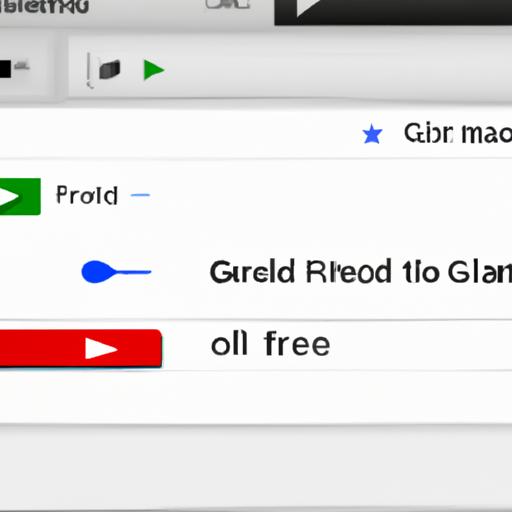
As a Gmail user, you might have come across situations where you need to forward an email or an entire thread of emails to someone else. Whether it’s for work or personal purposes, knowing how to effectively forward emails in Gmail is an invaluable skill that can save you time and effort.
In this article, we will explore the various methods of forwarding emails in Gmail, including how to forward a complete thread of emails and how to forward a single email. We will also discuss common mistakes to avoid when forwarding emails and advanced features that can make the process even easier.
So, let’s dive in and learn how to forward emails in Gmail like a pro.
How to Forward a Complete Thread of Emails in Gmail

A. Definition of a thread in Gmail
Before we dive into the steps of forwarding a complete thread of emails in Gmail, let’s first define what a thread is. In Gmail, a thread refers to a chain of related emails that share the same subject line and are grouped together for easy organization.
B. Steps to Forward a Complete Thread of Emails in Gmail
Now, let’s take a look at the steps to forward a complete thread of emails in Gmail:
-
Accessing the thread in Gmail: Open Gmail and navigate to the thread you want to forward.
-
Selecting the complete thread: Once you have accessed the thread, select all the emails in the thread by clicking on the checkbox located at the top left corner of the screen.
-
Clicking on the forward option: After selecting all the emails, click on the forward button located at the bottom of the screen.
-
Entering the recipient’s email address: In the “To” field, enter the email address of the recipient you want to forward the thread to.
-
Adding a message (optional): If you want to include a message with the forwarded emails, you can do so in the body of the email.
C. Tips to Ensure Successful Forwarding of a Complete Thread of Emails
To ensure that your complete thread of emails is successfully forwarded, consider the following tips:
- Check the content of the emails before forwarding to ensure that they are relevant and appropriate for the recipient.
- Remove any personal information or confidential data that may be present in the emails before forwarding.
- Double-check the recipient’s email address to ensure that it is correct.
- Be mindful of the size of the thread and avoid overloading the recipient’s mailbox with unnecessary emails.
How to Forward a Single Email in Gmail

As the name suggests, a single email in Gmail refers to a message that is not part of a larger thread of emails. Forwarding a single email in Gmail is a straightforward process that can be done in just a few simple steps.
A. Definition of a single email in Gmail
Before we dive into the steps, let’s clarify what we mean by a single email in Gmail. A single email is a standalone message that is not part of an ongoing conversation or thread of emails.
B. Steps to forward a single email in Gmail
-
Access the email in Gmail: First, open your Gmail account and locate the email that you want to forward.
-
Click on the forward option: Once you have opened the email, click on the forward button located at the bottom of the email window.
-
Enter the recipient’s email address: In the “To” field, enter the email address of the person you want to forward the email to.
-
Add a message (optional): If you want to add a message to the forwarded email, you can do so by typing your message in the body of the email.
C. Tips to ensure successful forwarding of a single email in Gmail
To ensure that your forwarded single email is received and read by the recipient, here are some tips to keep in mind:
-
Double-check the email content before forwarding to ensure that you are not sharing any sensitive or confidential information.
-
Remove any unnecessary attachments or images that are not relevant to the recipient.
-
Check that you have entered the correct email address of the recipient before hitting send.
By following these tips, you can ensure that your single email is forwarded successfully and received by the intended recipient.
Common Mistakes When Forwarding Emails in Gmail
As convenient as email forwarding can be, it also comes with some risks. Here are some common mistakes to avoid when forwarding emails in Gmail:
A. Failing to check the email content before forwarding
It’s important to review the content of the email before forwarding it to someone else. If the email contains incorrect or sensitive information, forwarding it could lead to embarrassing or even damaging consequences. Always double-check the email content before forwarding it to ensure it’s appropriate for the recipient.
B. Forgetting to remove personal information from the email
When forwarding an email, make sure to remove any personal information that is not relevant to the recipient. This includes your own email signature, as well as any other personal information that might be included in the email. Failing to do so could lead to privacy violations and other security issues.
C. Forwarding emails to the wrong recipient
One of the biggest risks of email forwarding is sending the email to the wrong recipient. This could lead to misunderstandings, confusion, and even legal issues. Always make sure to double-check the recipient’s email address before hitting the “send” button.
D. Overloading the recipient with unnecessary emails
Forwarding too many emails to someone can be overwhelming and annoying. Make sure to only forward emails that are relevant to the recipient and avoid overloading them with unnecessary emails. This will help maintain your professional relationship and prevent your email from being marked as spam.
E. Solutions to avoid common forwarding mistakes in Gmail
To avoid these common mistakes when forwarding emails in Gmail, there are several solutions you can use. For example, you can set up filters to automatically forward only certain types of emails to specific recipients. You can also use the “Undo Send” feature in Gmail to retract an email within a set amount of time after sending it. Finally, always take the time to review the email content and recipient before forwarding an email.
Advanced Features of Forwarding Emails in Gmail
As a Gmail user, you might not be aware of the advanced features available for forwarding emails. These features can help you save time and make your email communication more efficient. Let’s explore some of these features below:
A. Adding attachments to forwarded emails
Sometimes, you might need to forward an email along with an attachment. In Gmail, you can easily add attachments to a forwarded email by clicking on the “Attach files” icon at the bottom of the email composition boYou can then select the file you want to attach and send it along with the forwarded email.
B. Changing the subject line of forwarded emails
When you forward an email, the subject line remains the same as the original email. However, in Gmail, you can change the subject line of a forwarded email to make it more relevant or informative for the recipient. To do this, simply click on the “Edit subject” option while composing the forwarded email and enter a new subject line.
C. Using filters to forward specific emails automatically
If you receive a lot of emails on a regular basis, it can be tedious to manually forward specific emails to someone else. However, in Gmail, you can set up filters to automatically forward emails that meet certain criteria. For example, you can set up a filter to forward emails from a specific sender or with a specific keyword in the subject line.
D. Enabling “Undo Send” feature when forwarding emails
Sometimes, you might accidentally send an email before it’s ready or to the wrong recipient. In Gmail, you can enable the “Undo Send” feature to give you a few seconds to undo the email after you hit the send button. This feature can be especially helpful when forwarding emails, as it gives you a chance to double-check the recipient and content of the email before it’s sent.
E. Benefits of using advanced features in Gmail forwarding
By utilizing the advanced features of forwarding emails in Gmail, you can save time, improve your communication, and avoid common mistakes. These features can also make your email communication more professional and efficient, which can be especially helpful in a work setting. So, don’t hesitate to explore these features and see how they can benefit you in your daily email communication.
Conclusion
In conclusion, forwarding emails in Gmail can be a simple and efficient process once you know the right steps to take. From forwarding a complete thread of emails to forwarding a single email, there are various methods you can use to share important information with others.
To ensure that your forwarded emails are received successfully, it’s important to avoid common mistakes such as forgetting to check the email content or forwarding emails to the wrong recipient. By taking advantage of advanced features like adding attachments or using filters, you can streamline the process and make it even easier to forward emails in Gmail.
Remember, as a Gmail user, you have access to powerful tools that can help you stay organized and communicate effectively. By mastering the art of forwarding emails, you can take your productivity to the next level and stay connected with the people who matter most.
