Getting the right notifications is important so you can know your backups are working.
Watching: How to fix updraftplus not sending email
This guide will explain how to fix UpdraftPlus email sending and help you to check all of the settings in the plugin.
Fix Your UpdraftPlus Emails Now
What Is UpdraftPlus?
UpdraftPlus is a WordPress backup plugin. It lets you automatically save a copy of your site in case it gets hacked or corrupted.
With UpdraftPlus, you can save your WordPress site backups in different locations or storage services, including:
UpdraftVaultGoogle DriveDropboxAmazon S3And more.
You can also choose to create manual or automatic backups and get email alerts.
The free version UpdraftPlus sends basic email notifications when backups complete. If you have a paid version or the Reporting addon, you can also get emails when backups fail.
If UpdraftPlus emails aren’t working on your site, we’ll show you how to fix it fast.
How to Fix UpdraftPlus Not Sending Email
We’re going to look at 3 different ways to fix UpdraftPlus emails.
In step 2, we’ll show you how to authenticate the emails it sends using WP Mail SMTP.
Let’s start by checking the backup settings.
1. Check Your UpdraftPlus Backup Settings
In the free version of UpdraftPlus, you can choose to receive an email notification when a backup completes. If the backup fails, the email won’t be sent.
If UpdraftPlus is not sending email notifications for existing backups, your backup log is the first thing you’ll want to check.
First, start by opening up the UpdraftPlus Settings tab.

Make a note of the backup schedule here so you can see if it corresponds with the emails you expect to receive.
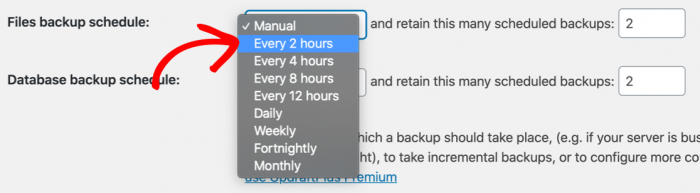
Then scroll down and make sure that email notifications are turned on.

Next, let’s run a manual backup of your WordPress files and database. If everything’s working, this should trigger an email notification when it completes.
Head back to the Backup / Restore tab and click the Backup Now button to start.
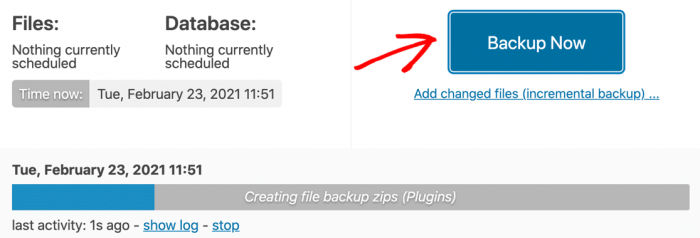
When the backup’s finished, click the View Log button. If the backup was successful, you should also see an entry in the log file about the email being sent.

Changing the Address for UpdraftPlus Notification Email
In the free version of UpdraftPlus, you can’t change the email address for notifications. It’ll always send it to the default admin address in WordPress.
If you don’t want your notifications sent to this address, read this article to find out how to change the site admin email address in WordPress.
Check UpdraftPlus Reporting Settings
If you’ve bought UpdraftPlus premium or the Reporting addon, you’ll have a lot more control over email notifications. For example, you can choose to receive emails only when a backup fails.
Check the Email Reports page to make sure that you’ve entered the correct addresses, separated by commas.
And remember: if you check the box to Email the report only when there are warnings/ errors, you won’t receive emails for successful, completed backups.
2. Fix UpdraftPlus Not Sending Email With SMTP
If your backups are working and your email settings are correct, it’s likely that your UpdraftPlus emails are being treated as spam.
Email delivery problems are common with all WordPress plugins, and it comes down to the way WordPress generates emails.
By default, WordPress uses the wp_mail() function, which generates emails and sends them from your web server. This method doesn’t add any authentication to your emails, which means that the servers handling the emails can’t easily check that they’re really from your site.
To fix this, we can use WP Mail SMTP.
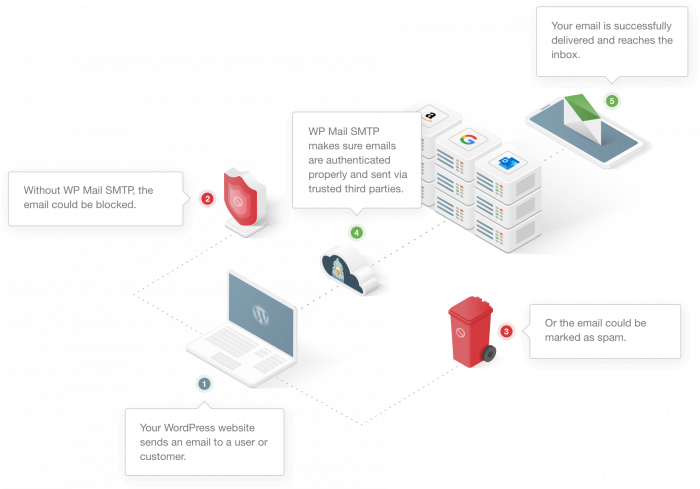
WP Mail SMTP is the best SMTP plugin for WordPress. It lets you easily send all of the emails from your site through a separate email provider, and it helps you set up the correct authentication too.
White Glove Setup is included with the Elite license. That means a technical support expert will set up WP Mail SMTP for you.
If you want to set up the plugin yourself, follow along below.
Install WP Mail SMTP
Let’s start by downloading the plugin.
Log in to your WP Mail SMTP account and click the Downloads tab. Then click the orange button on this page to start the download.
Readmore: Setting Up Gmail In Thunderbird, Using Thunderbird To Access Gmail Account
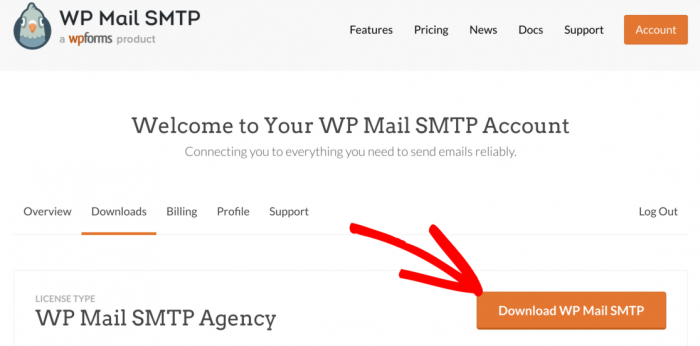
Once you have the zip file, you’ll want to upload it in WordPress to install the plugin.
If you need help getting it installed, jump over to this guide to installing a WordPress plugin.
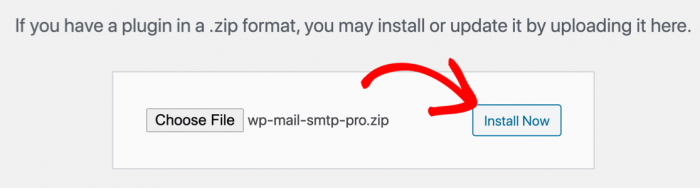
Don’t forget to Activate the plugin. This will open up the setup wizard.
If you’re not ready to start right now, you can restart the wizard at any time by clicking WP Mail SMTP » Setup Wizard in the WordPress navigation menu. Keep in mind that running the wizard will remove any mailers you’ve already set up.
Let’s move on to the main tutorial.
Choose Your New Email Provider
WP Mail SMTP will prompt you to select the email provider you want to use. There are great free and paid options here.
If your site only sends a few UpdraftPlus emails and contact form messages, a free option will work just fine. For busier sites and online stores, we recommend using a transactional email provider.
Read this guide to email providers if you’re not sure which one to use.
For now, let’s click the Let’s Get Started button to see the full list of mailers.
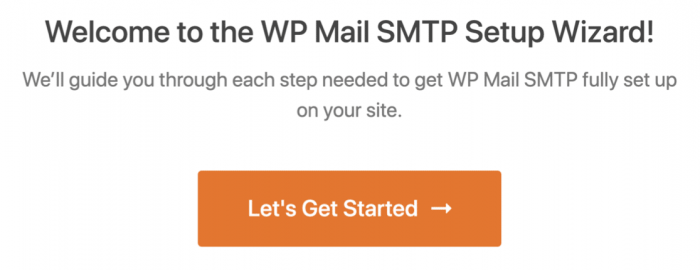
Now you can review the options from the list.
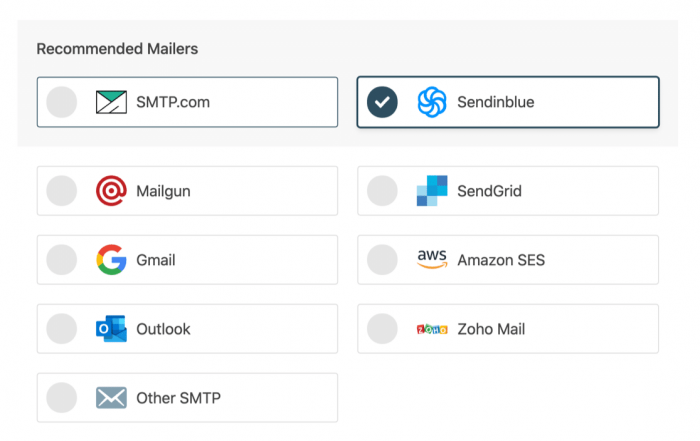
Choose your mailer here, then use the links below to open up the full setup instructions:
When you’re, come back to this guide.
Turn on WordPress Email Logging (Optional)
WP Mail SMTP will enable important functionality for you:
Email deliverability: This will make sure all of your emails are sent using your chosen mailer.Error tracking: This will alert you to problems when emails are sent.
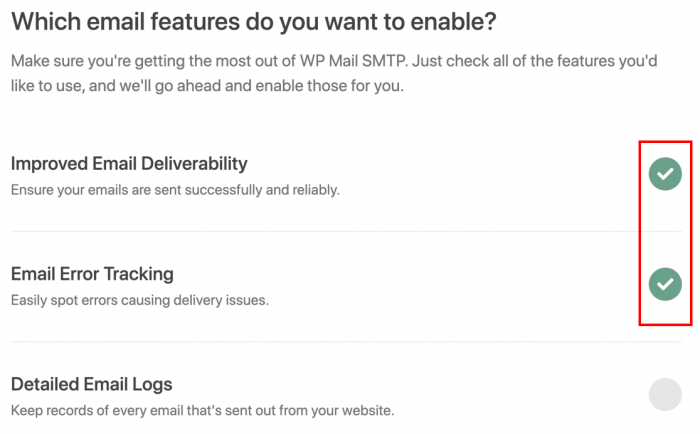
The Detailed Email Logs setting is optional. In our Pro version, this will track important details about every email that the plugin is sending from your site, including:
Email headersSubject lineDate sentStatus
If you’re having issues with UpdraftPlus not sending email, turning on email logs can help you to see exactly how many emails are being generated. This can help to narrow down issues with receiving notifications and backup attachments.
Check out our guide to WordPress email logging to find out more.
At the end of the wizard, be sure to paste in your license key. This will give you all of the updates and features in the Pro version.
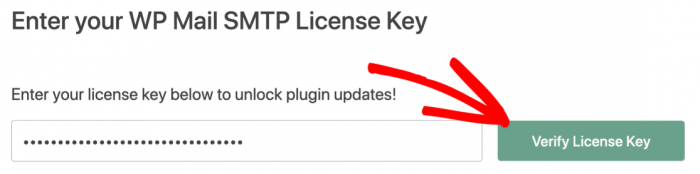
Great! Now you have SMTP set up with UpdraftPlus. Email alerts will be sent via your mailer instead of your hosting provider for both manual and scheduled backups.
Finally, let’s take a look at 1 more issue you might run into with UpdraftPlus attachments.
3. Fix UpdraftPlus Missing Email Attachments
UpdraftPlus allows you to save backups in different ways. For example, you can:
Save backups in a remote storage locationStore backups on another computer or server using FTPReceive site backups via email.
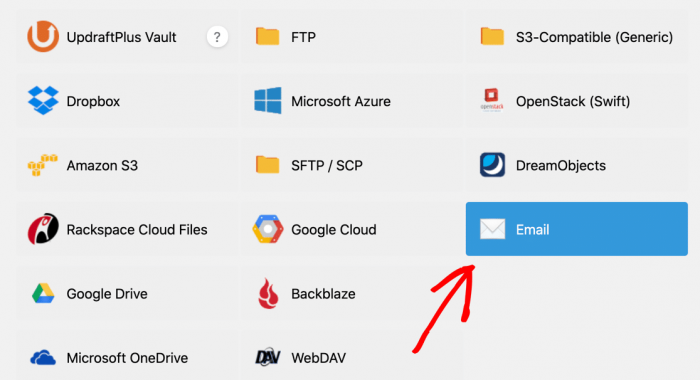
If you choose to receive full backups by email, UpdraftPlus will send multiple email messages and attach part of the backup to each one.
Sometimes your backup emails might not arrive, or they might be delivered without the attachment. This can happen because:
Email attachments are often used to spread malware, so email providers sometimes block themThe attachments are too big and get filtered out.
For example, here are all of the backup emails generated from the UpdraftPlus backup plugin after a manual backup. Only 1 email still has its file attachment. Others, including the database backup, have been stripped.
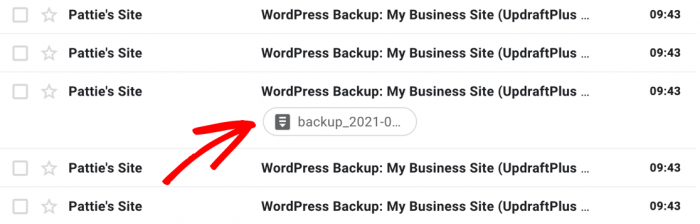
Most WordPress sites are too large to be backed up by email. But you can check for issues in the plugin if you want to be sure.
In WP Mail SMTP Pro, look at your email logs to see if the attachments are being sent with the emails. In this example, you can see that the email definitely had 1 attachment when it was sent.
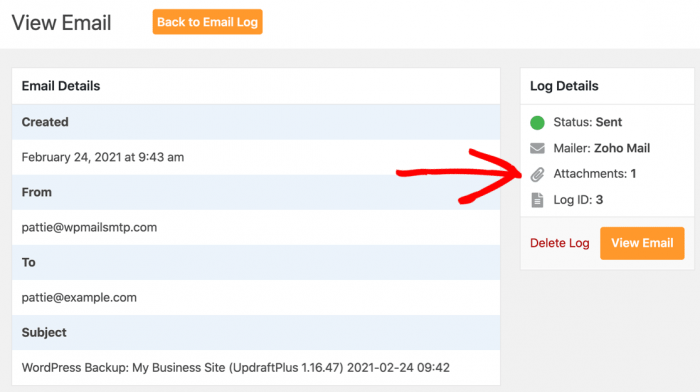
If the attachments are logged, but you aren’t receiving them, it’s likely that your backup files are too large to be sent via email. Switching providers likely won’t solve this because most have low limits.
We recommend using remote storage for backup delivery instead of your account. That way, you’ll still receive UpdraftPlus notifications via SMTP, but your files will be saved separately in your cloud storage account.
Fix Your UpdraftPlus Emails Now
Next Step: Check Your DNS Zone
For UpdraftPlus emails to work reliably, you’ll need to edit your DNS zone. If you forget this step, your emails might not be delivered. You might also see ‘be careful with this message’ warnings if you’re using Gmail.
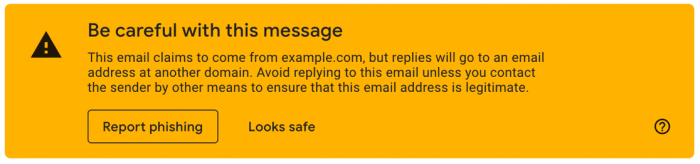
Your DNS records are usually held by your hosting company or domain registrar. It’s easy to edit them to remove these warnings and make sure your emails are delivered.
Start by following our guide on how to add a DMARC record to your domain.
Ready to fix your emails? Get started today with the best WordPress SMTP plugin. WP Mail SMTP Elite includes full White Glove Setup and offers a 14-day money-back guarantee.
Readmore: How Do I Add Another Email Account To The Gmail App, Add Another Email Account To The Gmail App
If this article helped you out, please follow us on Facebook and Twitter for more WordPress tips and tutorials.
Categories: Mail
