Mascots aren’t meant to hide under bleachers, and neither is your logo. A logo is the emblem of your brand and should have a prominent place in all your business communications. The more you use your logo, the more you’ll create a consistent image that your customers will remember.
That said, emails are the perfect place to highlight your logo. If you send a lot of emails, imagine how many times a customer sees your logo in a long email chain.
A personalized signature with a logo increases your credibility and keeps your business front and center. To make a statement with your messages, learn how to add a logo to your email signature on popular platforms.
How to add a logo to your Gmail signature
Method 1: Upload an image
- Have a logo image ready on your computer or in Google Drive. In Gmail, the easiest method is to upload an image and resize it in the interface.
- Navigate to the Gmail website and select the account you want to make the changes to. . Open the Settings menu by clicking the gear icon in the upper right corner. On the General tab, scroll down to the Signature section. If the feature is currently disabled, enable it and choose the correct email account from the dropdown list.
- Update your signature or create one by adding text and links related to your business. Think of your signature like a business card, where you can share contact details, titles, and taglines.

- When you are ready to add a logo, click the Insert Image button . The icon looks like a square that frames the silhouette of a mountain. If the logo is on your computer, navigate to the folder where you stored your image and select it. If not, click the Google Drive tab and select your image from your stored files.
- Click the uploaded image if you are not satisfied with the size . An option appears to choose a small, medium, or large size. You can also return to the original size.
- Remember that the logo will appear exactly where you place the cursor. Play around with the arrangement to decide if you want the logo next to, above, or below the text. When you’re done, scroll to the bottom of the page and save your changes.
Method 2: Link to an image
- Copy the link to your image. If your logo image is stored on your web hosting server, you can link directly to the image’s URL. Follow steps 1-3 in the upload method, then select the Insert Image button.
- From the Insert Image menu, select the Web Address (URL) tab. Paste the image URL in the box provided. A preview should appear, so you can make sure it’s the correct image. If you’re satisfied, click Select to insert your logo.
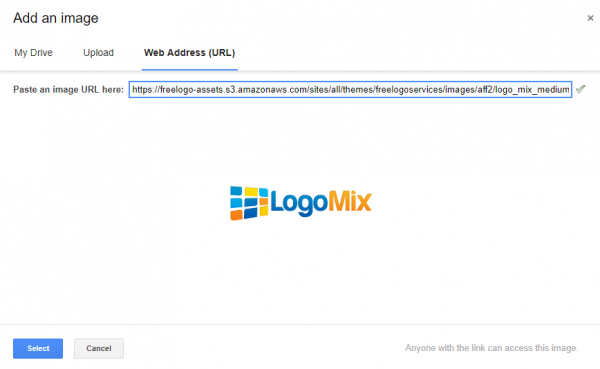
- From here, you can follow steps 5 and 6 of the method above to change the size and position of your logo. If you like the finished signature, scroll to the bottom of the page to save your changes.
How to Add a Logo to Your Yahoo Signature
- Prepare the image you want to use by uploading it to your website’s server or other photo storage platform. Open the image in your browser. On Yahoo, you can easily paste a logo image right into the signature editor. Since you can’t resize your logo in the editor, it’s a good idea to create the exact image size you want to use.
- Sign in to your Yahoo Mail account. In the upper right corner, select the gear icon and open the Settings menu. Click the Accounts tab in the left sidebar.
- Choose the correct email account from the list of email addresses. You should now see several input fields, allowing you to edit your email details.
- Scroll down to the Signature section. If your signature is disabled, click the checkbox to add a new signature to your emails.
- Use the text editor to fill in any business information you want to include in your signature.
- Go to the tab containing your image and right-click on the image for a drop-down menu. Copy the image.
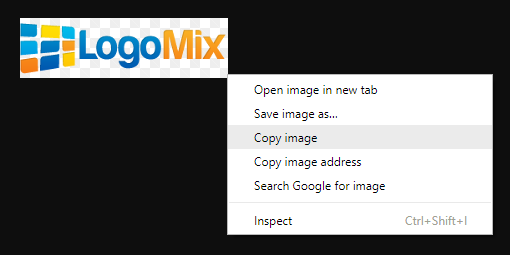
- Go back to the Yahoo tab and place your cursor on the signature editor.Press the Ctrl V shortcut keys to paste the image into the box.
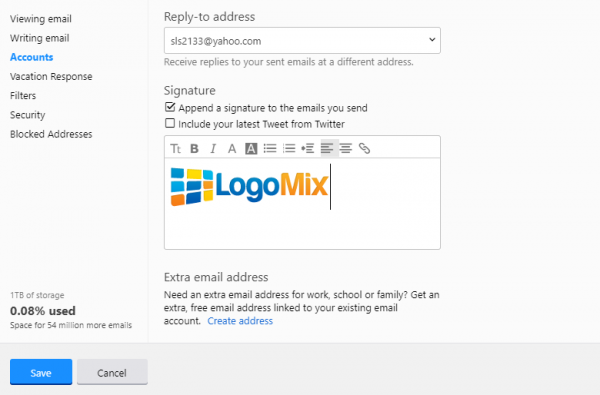
- Click the Save button in the lower left corner to finalize your changes.
How to add a logo to your Outlook.com signature
- Upload your image online to your website’s server or anywhere place you prefer to store photos. Change the file size beforehand, as the image will appear exactly the same in the signature.
- Sign in to your Outlook account online. Click the gear icon on the right side of the toolbar and select Settings. At first, you can see the Quick Settings menu. If so, scroll down and choose the option to see the full menu.
- Click the Mail tab, and then choose the Personalization subtab. Now, you have the option to create or edit a signature. If the feature isn’t turned on, check the two boxes below the editor to automatically add a signature to new messages, replies, and forwards.
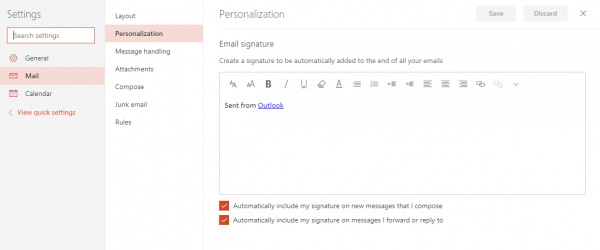
- Insert the texts or links you want in your signature. When you’re ready to add the logo, open your image in a new tab. Right-click on the image and select Copy Image from the drop-down list.
- Go back to the Signature editor Signature and place the cursor where you want to insert the logo. Press Ctrl V on your keyboard to paste the image. You can also right-click directly in the editor and choose Paste from the dropdown menu.

- You can change the text and images as you like to get the design you want. When you’re done, click the Save button in the upper right corner.
A custom signature is another opportunity to express your brand and a call to action in every email. Clients see you as a serious professional, and potential clients have a reason to learn more about you.
Combine your logo image with contact information and a great tagline or blog URL to motivate readers to take action.
Our logo maker Free offers thousands of logo designs. Browse to find the perfect one for your business!
Get Started
.
