By default, Outlook uses automatic archiving to archive items at regular intervals. For more information, see Automatically archive old items.
You can also manually archive items whenever you want. that way you can control which items to archive, where to store them, and how old an item must be before you can archive it.
-
Do one of the following:
-
in outlook 2013: click file > information > cleaning tools > file.
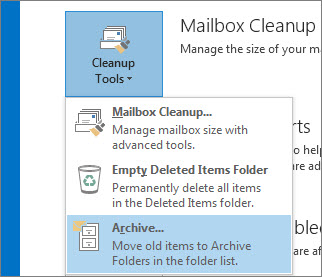
in outlook 2016: click file > information > tools > clean old objects
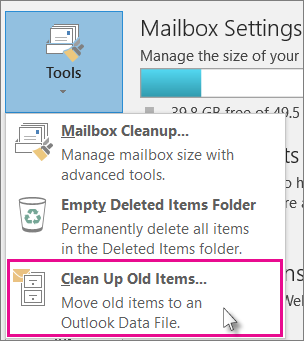
click the archive this folder and all subfolders option and choose the folder you want to archive.
In file items older than, enter a date.
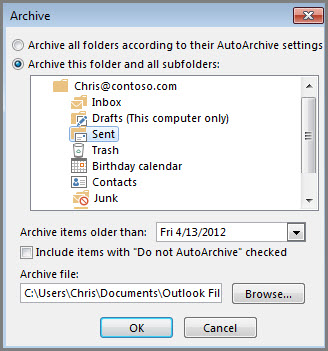
You can create multiple .pst files if you want to archive some folders with different settings. For example, you may want to keep items in your Sent folder longer than items in your Inbox folder.
check the include items with “do not auto-archive” checkbox to archive individual items that are excluded from automatic archiving. this option does not remove the exclusion of these items, but overrides the do not auto-archive setting for this file only.
click accept.
-
