Usually users get gmail error 400 when they log in multiple accounts in google chrome. actually it is a bad request issue for your browsers and sometimes for gmail itself. easy solutions are available for this problem and you don’t need to worry anymore.
gmail errors are very frustrating, for example if your gmail account is not receiving emails. I have provided as much detail as you will find on the internet on that topic. but today we will explore the reason and solutions for the 400 Bad Request error.
many users don’t have time to fix the problem. so they are changing the browser. people are migrating from google chrome browser to firefox, opera and others. but it is a bit strange that both products are from the same supplier. however, google has made progress in all fields, but I don’t know why these kinds of little problems still exist.
let me tell you this is not me to have the solution. but these are the professional users who use gmail for years and reported solutions. these are actually cookies in google chrome encountering the bad request issue. I am going to explain all these fixes below for your convenience. so read on…
method 01: fix gmail error 400
this is a proper solution for 400 errors. all you have to do is:
- open google chrome and then right click.
- click inspect item option (cntrl+shift+i) and then click applications at the top.
- under storage on the left click on cookies and expand it.
- now select mail.google.com and right click on gmail_at.
- you will see delete option, click it and you’re good to go.
- close everything and restart the browser.
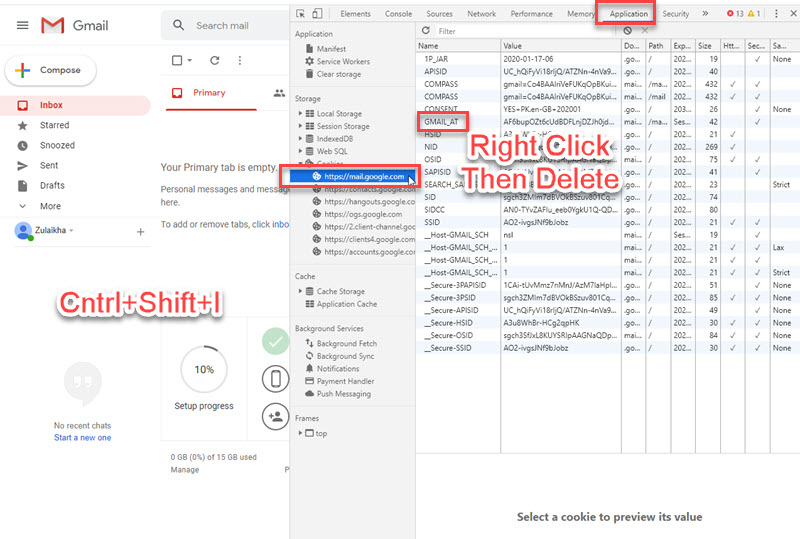
Once you do that restart your Google Chrome and you should not see the problem or Bad Request or Gmail error 400. Don’t worry you won’t be logged out of Gmail when you clear the cookies.
method 02: fix gmail error 400
this is the alternative to fix the 400 bad request error, but you should be aware that this will delete your account from chrome. you will need to log in again to go to your inbox. to fix the problem:
- open google chrome.
- type chrome://settings/sitedata
- scroll down the page and find mail.google.com.
- click the delete button right next to it.
- close and restart the browser, that’s all.

This method is also working but remember this may remove your Gmail accounts from the browser. You may need to sign in again to your Gmail account to send and receive emails. However, the choice is yours either to follow method 1 or 2.
alternative method to fix gmail error 400
is an alternative and the better method of the previous two provided. all you have to do is navigate to one of these urls:
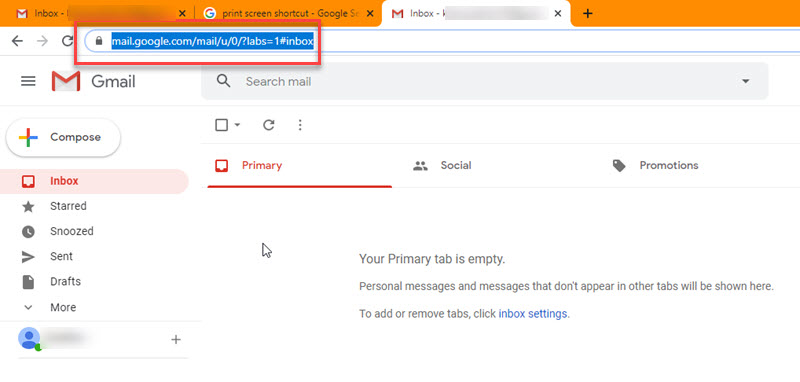
Keep in mind that you will need to same URL each time you use Gmail. For easy access copy the address and make this a bookmark. So when you need to open Gmail use it as a shortcut. There are other problems like 502 and related. In that case, you need to troubleshoot that error with the following fixes.
- Log out of your gmail account and log back in.
- Restart your browser and your cached data (may clear some information).
- Try gmail in another web browser like firefox, edge, etc.
- use gmail in incognito mode.
- check if your internet connection is working properly.
- update your chrome browser to its latest version if available.
- check your gmail storage.
- reset browser settings if you have made any changes.
- last But not least, you may need to restart your pc, mac or linux computer. don’t take it lightly, it’s a complete hack you should try.
- It’s important to check if the gmail server is up or down. you can check this at down detector dot com.
The above are known and easy solutions for various gmail errors like 502 etc. however, if there’s anything I can do for the guys, please let me know in the sociallypro comments section below. don’t worry, I’ll be happy to help you with related issues.
