
Gmail is a very flexible email app that has improved steadily over the years to rival any of the other free email providers. One key advantage it has over Outlook or Yahoo for example is the ability to theme the inbox and interface. While most freemail providers allow you to edit and theme the emails, only Gmail currently allows you to customize the interface itself.
There are also some other cool tricks you can do in gmail that I’ll add after the background tweak.
how to change gmail background
Theming is an important part of using computing and devices. we all have different tastes and color preferences and adjusting our environment to suit those tastes makes us feel more relaxed. the more relaxed we feel, the more time we are willing to spend in these environments, which works in the provider’s favor.
While you can change colors in outlook, you can’t do much else. gmail, on the other hand, allows you to do more. to change gmail background do this:
- Open Gmail in your browser and log into your Inbox.

- Select the settings icon in the top right and select Themes.

- Select a predefined theme from the popup box.

- Select Save and the box will close and the theme appear in your Inbox.
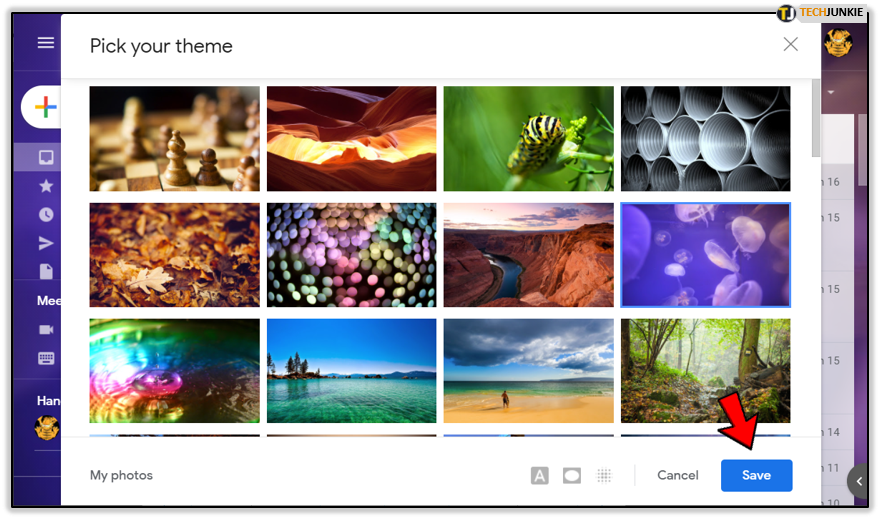
If you don’t see anything you like or prefer to use your own image, feel free to do so.
- Select the settings icon in the top right of Gmail and select Themes.

- Select My Photos in the bottom right of the popup window.

- Select an image in the next window. It will show images stored in Google Photos by default but you can choose to upload a new image or provide an image URL.

- Select the image and hit Save.

Now your gmail theme should change to the image you selected. you can change the theme as many times as you like to keep things fresh.
change gmail email fonts and color
If you want to go a step further, you can also customize your emails. this is something that other free email services offer to a greater or lesser degree and is useful for customizing your email to your liking.
you can edit the font type, size, depth and color.
- Open Gmail in your browser and log into your Inbox.

- Select the settings icon in the top right and select See all settings. This will land you in the General tab which is where you can change things up.

- Select Default text style and modify it as you see fit. Here you can change the font type, size, color and formatting.

- Scroll down to Signature and add or modify that if you like.

You can use any type of font that google has, which is limited to a few. I would suggest keeping it simple, sans serif and readable. While it might be tempting to change the colors and fonts into something a little crazy, I wouldn’t. First, you may be able to read the text well, but others may not. second, if someone is reading their email on a mobile device, it should be clean and clear because of the small screen.
Setting your font to comic sans, size to huge, and color to yellow might look cool to you, but it probably won’t do too well with your audience. that is amplified if the person reading the email is older, color blind, or uses a small screen.
use gmail tags to get more out of your email
The final tweak offered today is the tags. labels are alternatives to email folders and they work very well this way. they work the same way as a folder, but they don’t hide email. it’s a cross between folder and filter and it works very well.
- Select the settings icon in the top right of Gmail and select See all settings.

- Select the Labels tab.

- Change or add Labels here are you need.

- Select Create new label and give it a name.

- Set the parameters for the new label in the main Label screen.

parameters are useful for managing multiple tags. I tend to use show for most of them with show if not read for others. this just means that the tag will only show if an unread email is tagged. otherwise, it stays invisible and out of the way.
gmail is an excellent free email service whose spam filter seems to outperform outlook and yahoo by a significant margin. Other than that, the ability to customize the appearance of your inbox to your liking means it’s much more comfortable to work with. well, I think so anyway!
