Your google contacts won’t sync on your android phone? well, it’s very common to have contact sync problems on android. Several people have reported that their contacts are not uploading to the google cloud or not syncing from the cloud in the first place. If you are facing any of these problems, don’t worry. In this article, we will tell you some quick and easy ways to fix google contacts not syncing on your android phone.
related | fix google contacts not syncing to iphone
how to fix google contacts not syncing on android
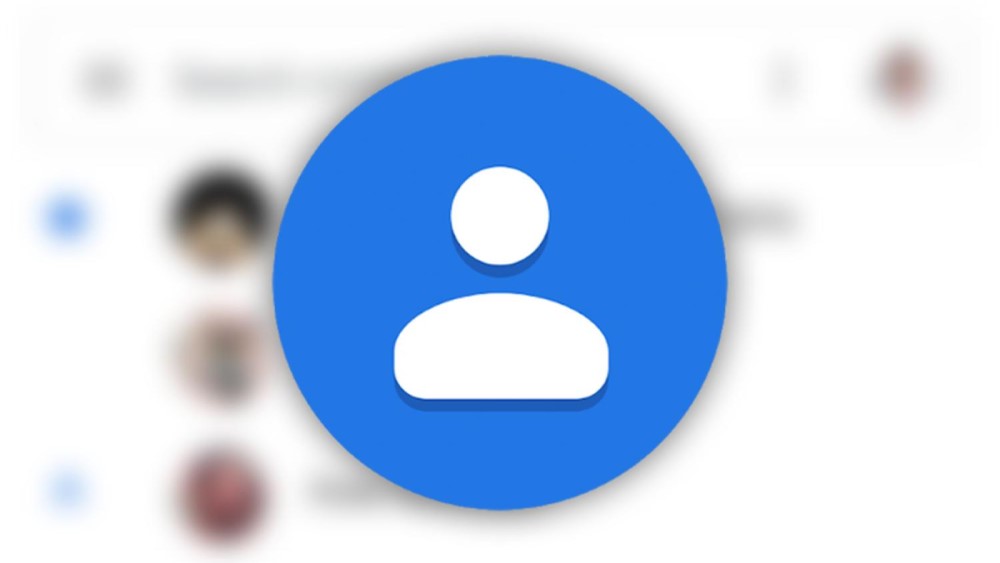
google contacts automatically save your phone’s contacts in the cloud. It also syncs them with other devices you’ve signed in with your account, including Android phones and iPhones. This helps you with contact backup and also saves you the hassle of managing contacts on multiple devices.
Any issues with google contacts sync on android can cause the following issues:
- Your phone contacts will not be saved or uploaded to your google account. They will not be backed up and will not appear on the google contacts web.
- Contacts in your google account will not sync to your phone. Here, your phone will have trouble getting contacts in your google account. can be a problem if you have multiple devices and rely on google for phonebook sync.
Whatever the case, if you are facing such issues, follow the step-by-step guide below to fix google contacts not syncing issue on your android phone. Before you begin, please note that the steps may vary on your device depending on its make and model.
1. restart your phone
The first and most basic solution is to restart your android phone. restarting your phone will give it a fresh start and will likely fix any temporary glitches that may be causing google contacts sync to fail on your phone.
2. check your internet connection
Recent changes like adding, updating or deleting a contact are not reflected in google contacts? well, it could be due to a bad internet connection. check if your phone’s data connection is working fine. You can also try turning on airplane mode or switching between mobile data and Wi-Fi.
3. disable and re-enable contact syncing
If contact sync is still having problems, you should check whether it is enabled or not. if so, disable it and re-enable it, as follows.
- Open settings on your android phone.
- scroll down and click accounts.
- here, tap google and select your google account.
- tap account sync and turn off the switch next to sync contacts >.
- activate it again.
4. force sync your account
google account sync can often stop due to temporary issues. so go to settings > accounts. Here, see if there are any sync error messages. disable the option to automatically sync app data and enable it again. this will force the account sync process to start.
5. disable power saving
Enabling power saving or battery saving modes on most android phones temporarily disables sync to save battery. and this could be the culprit for google contacts not syncing on your phone. so disable battery saver and wait a few minutes to see if everything works fine.
Usually you will have the option to turn off battery saver from the notification panel or quick tiles. however, you can also disable it in settings > battery > battery saving.
6. clear cache and data
clearing cached data, especially after an update, can help fix problems with google contacts. to do it:
- open settings on your android phone.
- go to the applications section.
- here, see for the contacts app. tap it.
- then tap storage and clear cache and data.
7. allow background data usage
Accidentally disabled data access for the contacts app on your phone? or is it not allowed to use data in the background? well, you need to allow background data usage for the contacts app for the sync to work properly.
- open settings on your phone.
- go to the applications section.
- find the contacts of google or your phone’s default contacts app.
- click data usage and enable the toggles for background data, unrestricted data and roaming data. strong>.
8.update google contacts app
If google contacts is the default phonebook app on your android phone, please consider updating it to the latest version from google play store. This will likely fix any intermittent errors in the Contacts app.
if your phone has its own contacts app, check if you have any pending ota software updates on the device. if so, install the latest firmware available.
You can also try using google contacts as the default contacts app on your phone.
google contacts in play store
9. remove special characters
Contacts with special characters in their name have caused sync problems. therefore, check if you have saved any contacts with special characters in the name or other fields. go through the contact list to check the same. if you find any, edit the name or delete the contact and add it again without any special characters.
Don’t you want to get tired? check the penultimate method: there is an app that can help you do it with one click.
10. check date and time
Incorrect date and time settings can also stop google contacts syncing on your android phone. Even if they are correct, you can force your account to sync by changing your date and time settings by following the steps below. it is one of the troubleshooting methods recommended by google itself.
- open your phone’s settings app.
- go to the date and time settings.
- turn off auto date & time and auto time zone.
- manually change the date and time to something wrong.
- close the settings and go to the screen Of start.
- now, go to the date and time settings again.
- manually change the date and time so that they are both correct again.
- then, activate automatic date & time and automatic time zone.
11. disable data saving
Most android phones offer a built-in data saver mode. While this helps reduce mobile data usage, it can hamper background data connectivity for Google Contacts. then try disabling data saver. You’ll probably find it in the quick settings tile or in settings > network and internet > data saver.
12. check google storage
Please note that Google has a limit of 25,000 contacts per account, with a total storage space for contacts limited to 20MB; contact photos do not count towards this. if you have exceeded the quota, you will not be able to upload more contacts to the cloud. so please check if you have enough space for contacts in your account.
13. 3rd party app to fix google contacts sync
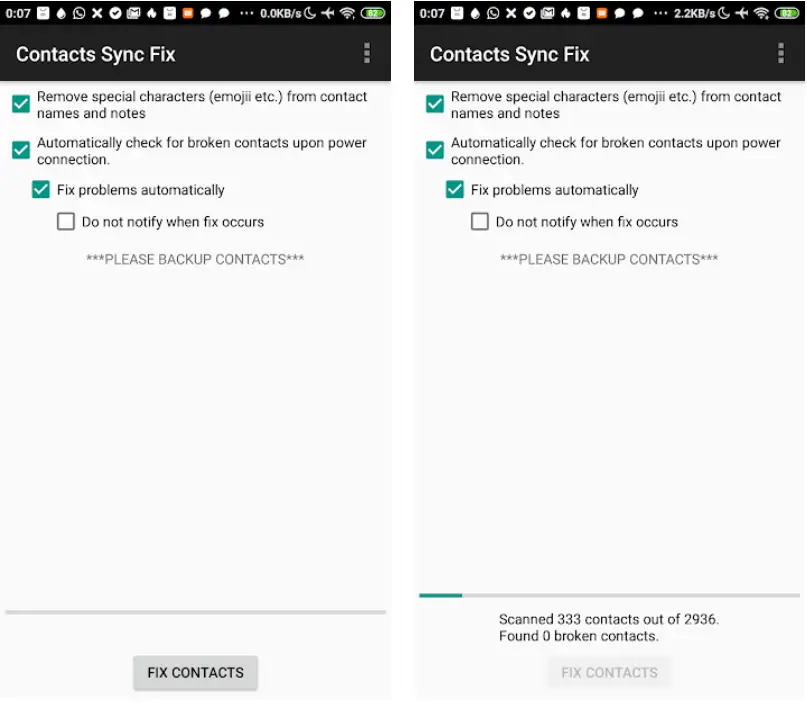
A third-party application called Contacts Sync Repair can help you fix errors like “sync is currently experiencing problems”. will be back shortly” in google contacts sync.
does three things: removes special characters from contacts, checks for broken contacts, and fixes problems automatically. all you need to do is install the app from the link given below and click fix. make sure to back up your contacts before doing anything.
download the contact sync fix here
14. remove and add your google account
Did none of the above steps help to fix google contacts not syncing issue on your android phone? well the last resort will be to remove and re-add your google account on your phone.
to delete your google account:
- go to your phone’s settings.
- go to accounts > google and tap on your google account.
- click delete.
- confirm when prompted.
- once removed, add it back and enable contact sync if not by default.
to summarize: solved google contacts not syncing on android
These were some useful methods to fix google contacts sync issue on any android phone. We hope that now you can back up your contacts and sync them across all your devices seamlessly. let me know what fixed the problem for you. stay tuned for more tips, tricks, and how-tos.
You can also follow us for instant tech news on google news or for tips and tricks, smartphones & Gadgets reviews join gadgets to use telegram group or to watch latest review videos subscribe to gadgets to use youtube channel.
