Tired of cables? Here are the best ways to connect your Bluetooth headset to Xbox One.
While Xbox One remains one of the most popular gaming consoles today, for many users, a complaint has gone unresolved for years: the lack of Bluetooth. audio support.
If you’re a new Xbox gamer who buys a pair of wireless headphones and finds that they’re not compatible with your console, you’re bound to be frustrated and think you’ve wasted your money on these new ones! and shiny gadgets!
Wait! Don’t discard them yet. Because we’re here to tell you that you can connect any Bluetooth headset to Xbox One, you just have to work on some compromise. Read on to find out how!
Can you connect a Bluetooth headset to Xbox One?
Yes, you can connect a Bluetooth headset to Xbox One, but you’ll need to go through some solutions. This is because while most modern devices support Bluetooth, Xbox is an exception.
However, the device’s inferiority is certainly not the reason for this discrepancy. Rather, it’s because Microsoft, the company behind Xbox, took a different route with wireless connectivity.
Instead of Bluetooth, all Xbox variants use a unique internal wireless protocol : Xbox Wireless .
Like Bluetooth, Xbox Wireless connects headsets to Xbox One without annoying cables. But unlike Bluetooth, Xbox Wireless uses a higher wireless frequency to connect. The result of this unique proprietary wireless frequency is lower latency and better sound quality.
So, to use your Bluetooth headset on Xbox One, you’ll need to use a number of different third-party devices (i.e. your PC, TV, mobile phones, or Bluetooth transmitters)
Which headsets use Xbox Wireless?
So that the connection with Xbox is not entirely exclusive, Microsoft released technology-specific peripherals that use Xbox Wireless.
There are only a handful of these Xbox-compatible headsets, however, and they come in two types:
- The first it uses a wireless dongle, which users plug into one of the Xbox controller’s USB ports to connect the headset.
- The other automatically connects to the console instead of going through the controller. Thus, eliminating the need for dongles and such. However, this type of wireless headset is a bit more expensive, but it is very efficient on its own.
Here is a list of Xbox compatible headsets you can choose from:
- Xbox One Chat Headset
- Xbox One Stereo Headset
- Xbox Series X Headset
- Corsair Hs75 Xb Wireless Gaming Headset
- LVL40 Wired Gaming Headset
- Lucid Sound LS50X
- HyperX CloudX Flight Wireless Gaming Headset
- Audeze Penrose X
- Astro A40 TR MixAmp M80 Headset
- Lucid Sound LS35X Wireless Surround Sound Gaming Headset
- Victrix Pro AF Wired Gaming Headset
- Turtle Beach Headset Elite Pro 2 SuperAmp
- Astro A50 Wireless Headset Base Station
- Kingston HyperX Cloud II Headset
- Razer Thresher Ultimate
- Razer Thresher
- Razer Kaira Pro
- Razer Nari Ultimate
- SteelSeries Arctis 9X Gaming Headset
- Turtle Beach Stealth 600 Gen 2 Wireless Gaming Headset
- Turtle Beach Stealth 700 Gen 2 Wireless Gaming Headset
How to connect compatible Xbox One Wireless Headsets
With Xbox Wireless as an exclusive technology, first-time users can find the connection of devices under this protocol unknown a bit puzzling.
To make it easier for you, here are the steps to successfully connect your compatible Xbox One Wireless Headset.
- Put your headset on ‘pairing mode‘.

Put the headset into pairing mode - Proceed to turn on your console by pressing the power button on the console.

Turn on on the Xbox console - Still, on your console, locate the pairing button.
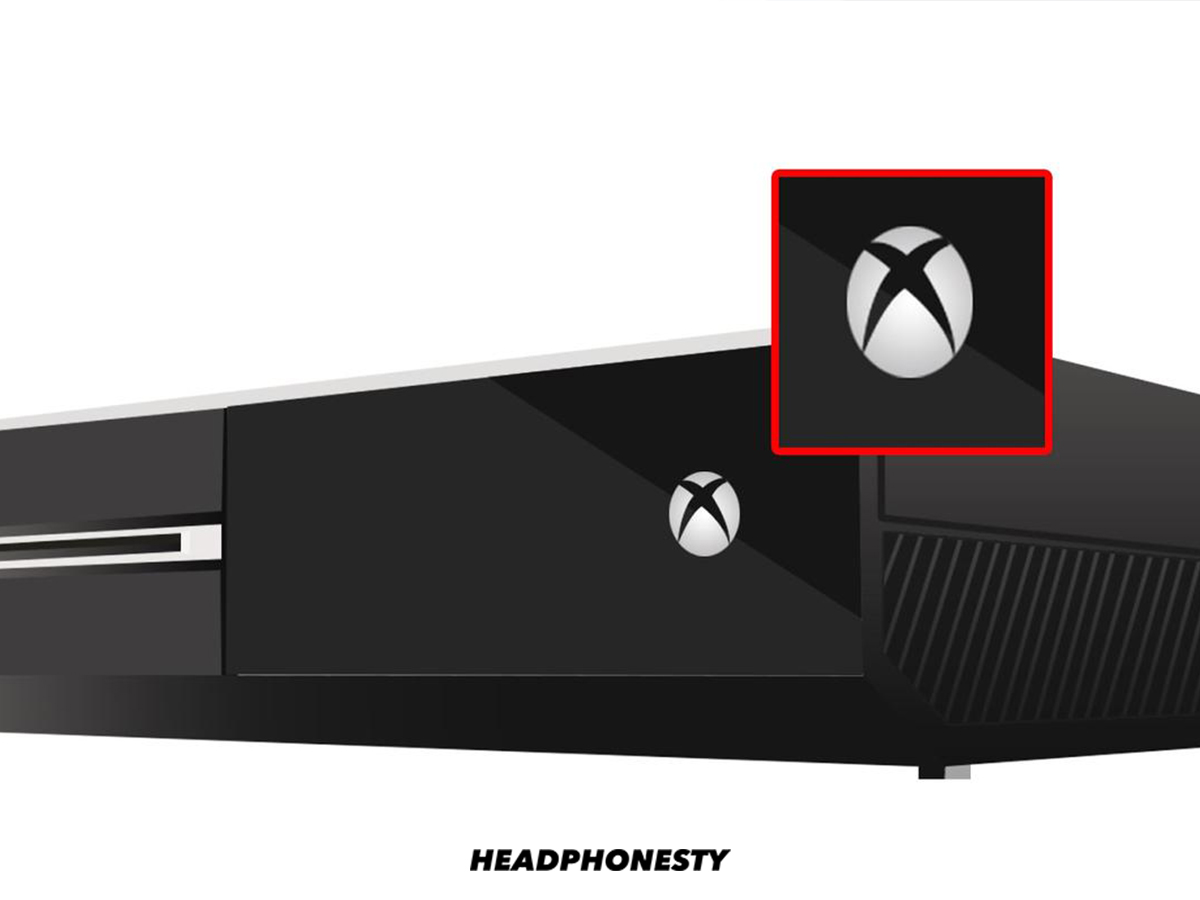
Locate the pairing button. - Enable pairing by pressing the pairing button on your console until the LED light flashes . This indicates readiness.
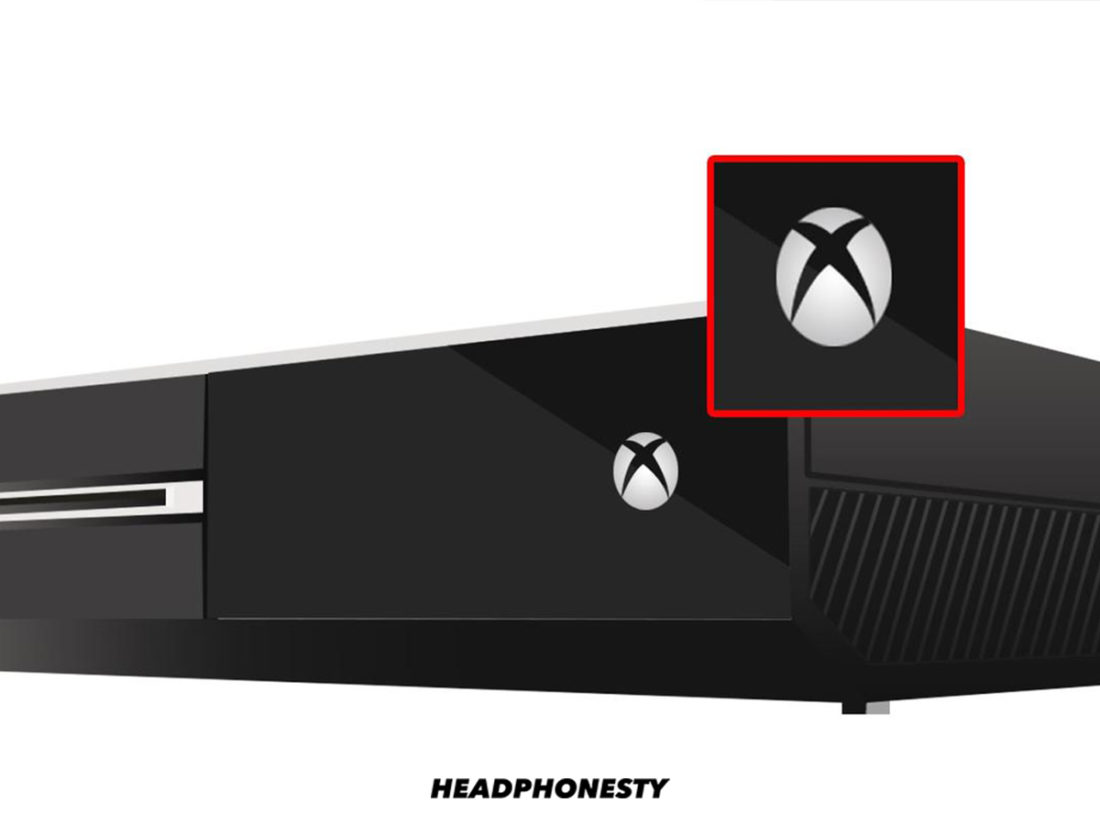
Enable Pairing - Go back to your wireless headphones and look for the connect button. long press this button and wait for the LED to start blinking fast.It means the device is ready to pair.

Hold down the Bluetooth Connect button - Wait a few seconds for the lights LEDs of both devices remain solid. The console will emit a note “Assigned Headset“. And from the headset, you will hear a tone. If the devices paired successfully, it would start listening in-game audio.

Enter IP Address - If you are having difficulty connecting, simply go to your Xbox Settings, choose Devices
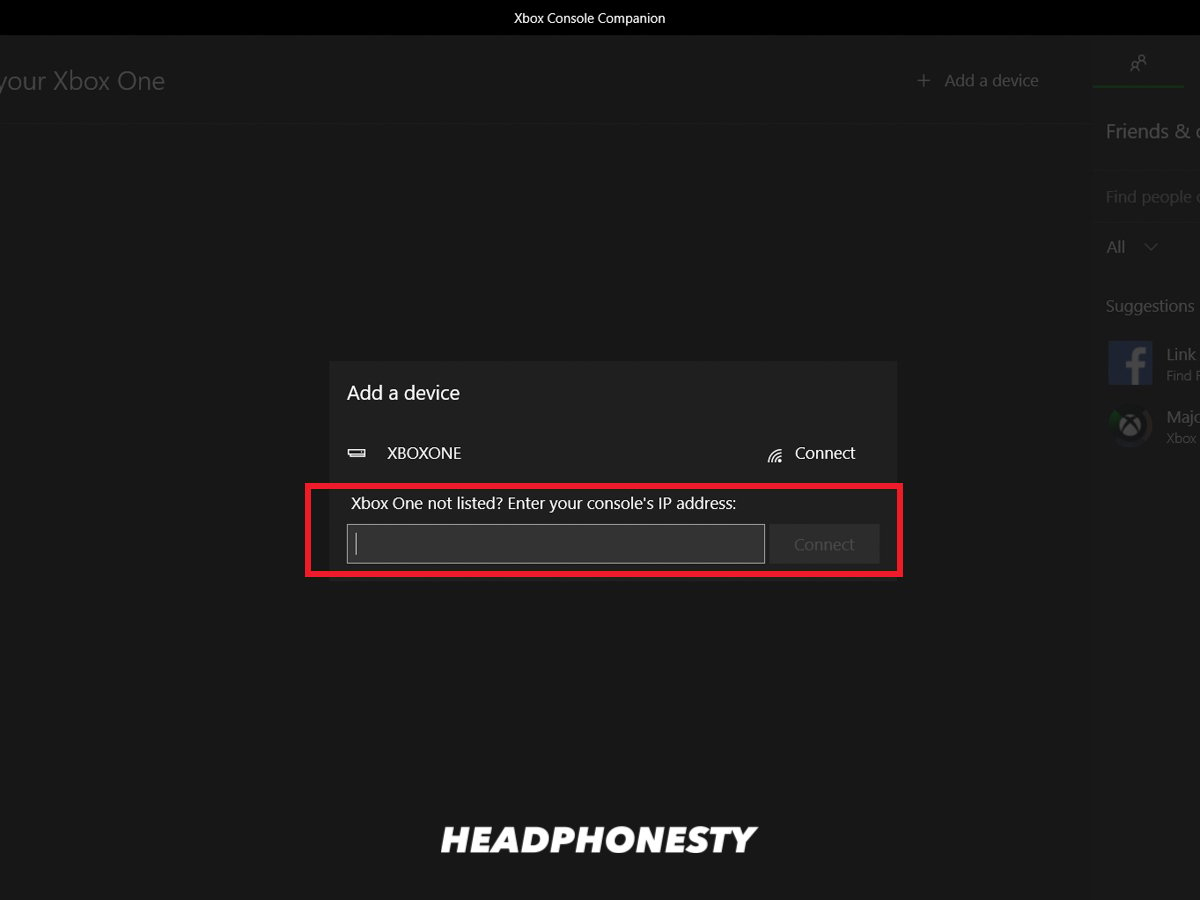
Social Media Icon - Click the headphones icon to start a party.
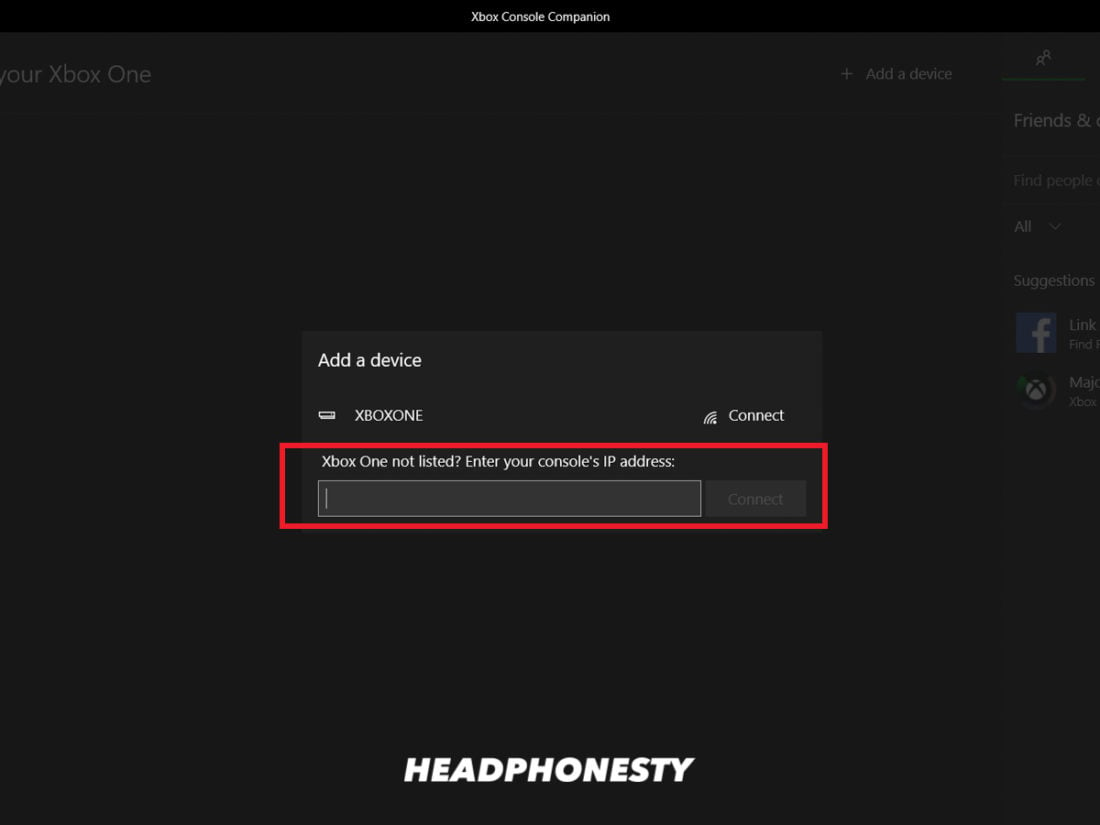
Click the headset icon - Accept the permissions.
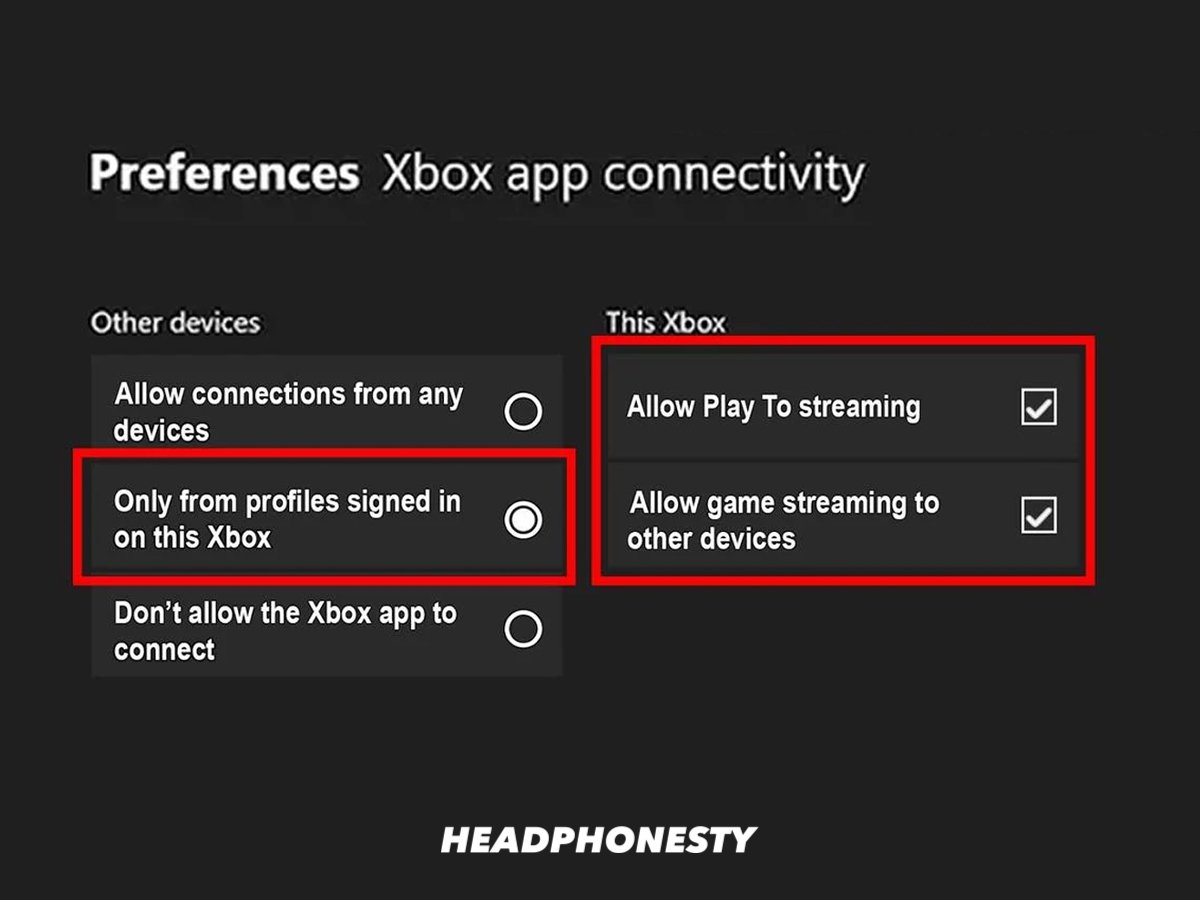
Allow Xbox to record audio - This will open the party chat screen. Invite your colleagues and enjoy!
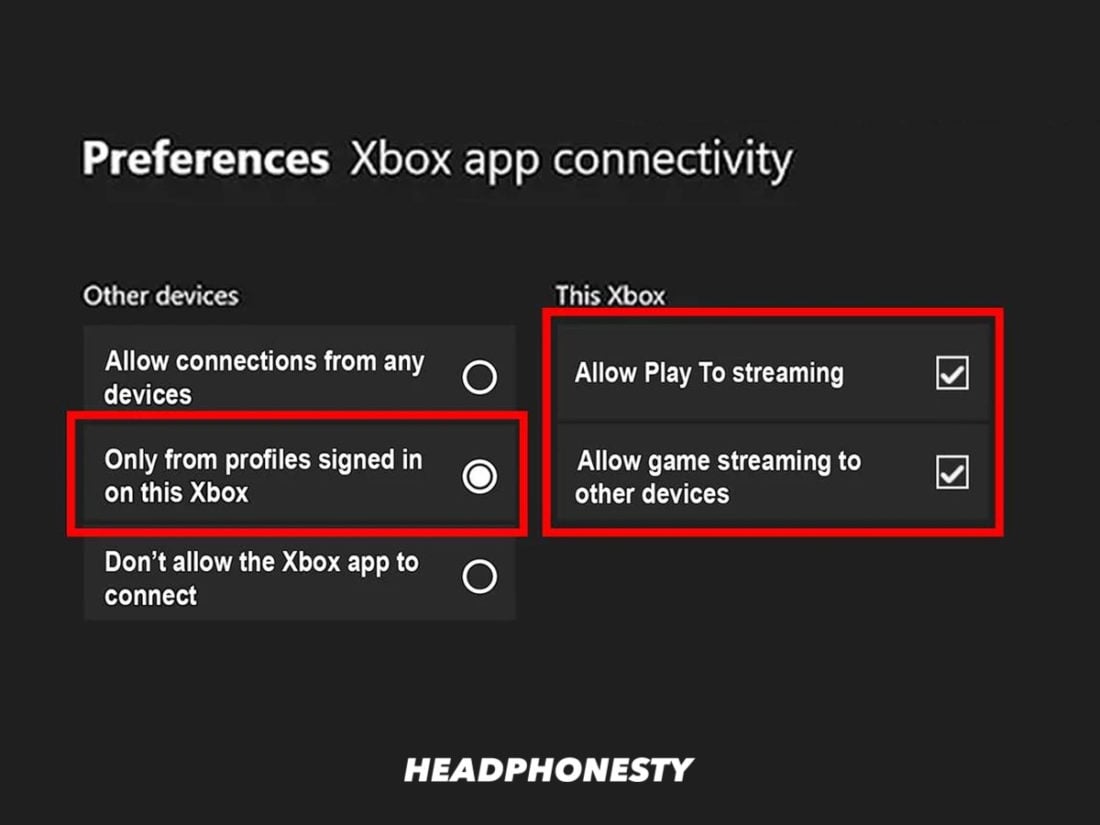
Using group chat
Using Bluetooth transmitters
Using Bluetooth transmitters is another way to bypass the Xbox One Bluetooth restriction. This device allows you to use your Bluetooth headset on the console.
Here’s how to use Bluetooth audio transmitters for Xbox:
- Turn on the transmitter by pressing the power button for about 3 seconds, or wait until the flashing blue or red LEDs appear. This will depend on the transmitter you use, so be sure to check your product manual for specific instructions.
- Plug the transmitter into the 3.5mm port on your Xbox controller.
- Power on your headphones and enter pairing mode. Please note that some headphones have different pairing instructions than others. For your best bet, check your manufacturer’s guidelines.
- To pair the transmitter with your headphones, press and hold the multi-function button on your Bluetooth transmitter for about 5 seconds. This will put the dongle in pairing mode.
- For a faster connection, move the headphones closer to the transmitter. Wait until you see a solid blue light on the dongle.
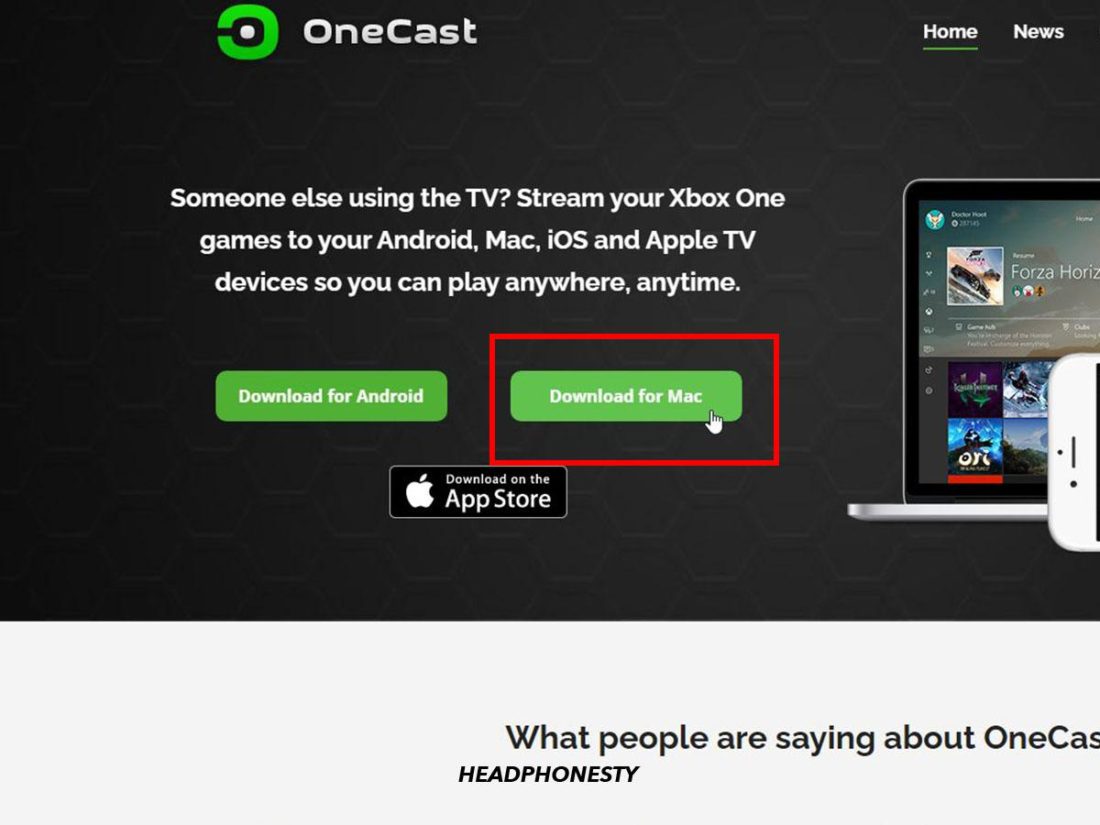
Connect the Bluetooth headset to the Xbox Bluetooth transmitter - Once the connection is established, you can listen while you play.
In case of What you are wondering, this tutorial used the Uberwith Bluetooth transmitter. This transmitter also works to connect your Bluetooth headset to Nintendo Switch. But the steps are pretty much the same as for other streamers.
Recommended Xbox One Wireless Headset Accessories
If your device lacks the utilities to set up For a seamless connection between your Bluetooth headset and Xbox One, you may need the help of Bluetooth-enabled accessories.
Here are some of the other recommended third-party accessories for connecting your Bluetooth headset to your Xbox.
Skull
Plus, with this transmitter, you never have to worry about your game audio being interrupted. That’s because it features an “always on” feature that lets you use it even when it’s charging.
And even when you turn it off, it automatically reconnects to the last paired device when you turn it on so you can play again immediately.
CHECK THE LATEST PRICE ON AMAZON
SCOSCHE BTT-SP FlyTunes

SCOSCHE BTT-SP FlyTunes is a universal Bluetooth transmitter that you can use in the same way as the Uber Bluetooth transmitter presented in the previous section.
However, it can be used not only for Xbox but also for other devices. , even those with one or two auxiliary ports, thanks to its flexible 3.5mm tips.
CHECK OUT THE LATEST PRICE ON AMAZON
Conclusion
Prune Using your Bluetooth headset on Xbox consoles frees you from the hassle of buying a new device. Not to mention, you’re also saving a lot of money!
Yes, you can enjoy gaming even without your Microsoft wireless headset! Just make sure you have a premium pair of Bluetooth headphones and our comprehensive guide at the ready. Play all you want with your old but gold Bluetooth headset.
If you encounter any connection issues, resetting your Bluetooth headset usually fixes the problem. If not, you can check out our other guides on how to fix Bluetooth audio issues like stutters, sound delays or zero sound.
Having more headphone related issues? Let us know and we’ll help you fix them!
.
