If you have an Android mobile device that you use to send business emails, you can create or update your Android email signature. This is especially important if it says: “Sent from my Sony Xperia smartphone” or something similarly generic. Obviously, this isn’t the signature you’d want to use in business emails, but you might find it out of place in personal online conversations as well. So, depending on the email app you use on your Android device, follow the instructions below to create or change your email signature in the Gmail app or in the Android email app.
- Android Email Signature in Gmail App
- Email Signature in Android Email App

Signature of Android Email in the Gmail App
If you’re using Gmail on your Android device, follow the instructions below to set up or update your mobile signature:
- Open the app Gmail on your Android device and click the More icon in the upper left corner.

- Go to Settings.
- In the Settings menu, tap the account you want to set up your mobile signature for.

- In the General section, Tap Mobile Signature.
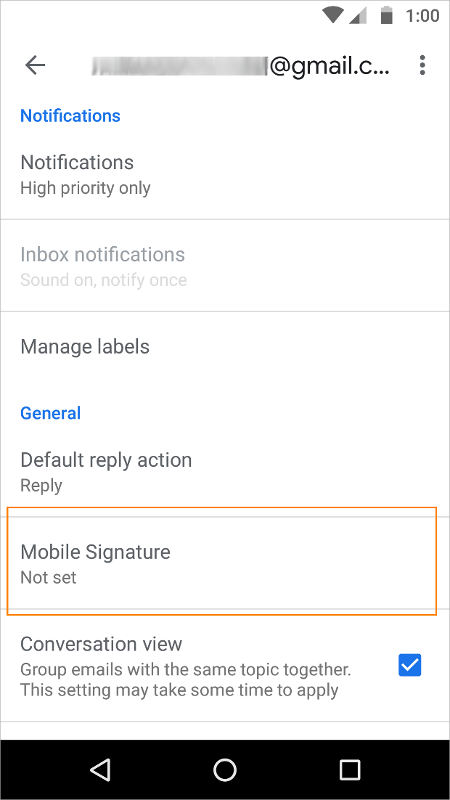
- Add your Android email signature in the Signature window. Once ready, touch OK.Note: The Gmail app for Android only allows you to create a signature in plain text format. In other words, you will not be able to add any HTML elements like hyperlinks, images, and social media icons to your Android signature. You can overcome these limitations and add feature-rich email signatures to emails sent from Android devices by using third-party email signature software.

- When you open a new Compose window in the Gmail app, you should see your signature there.

- Test if your email signature works correctly by sending a test message.

That’s all. You now have your email signature ready to use whenever you send an email from the Gmail app on your Android device.
Email Signature in Android Email App
If you are using a native email app available on your Android device, your email signature setup may look slightly different depending on your mobile device model. However, the steps should look something like these:
- Open the Android email app on your mobile device and tap More.

- Go to Settings.
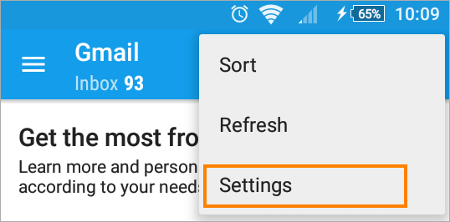
- In the Settings menu, go to Signature.

- Enter your Android email signature in the Signature window. Once ready, click OK.
- Test if your mobile signature is working properly by sending a test message.
Company-wide HTML email signatures on Android devices
The above instructions to set up Android signature are mainly useful when you need to create or change a simple email signature for yourself or some co-workers. However, if you want to set up an advanced HTML email signature for company emails sent by tens, hundreds, or even thousands of users, this won’t be enough. When managing email signatures for a company, you have to meet different expectations and requirements, e.g.using company logo email signatures, user photos, company website links, or social media icons. Your business email signatures should be unified at the company level, but at the same time they should be personalized. They should work correctly no matter which email client or mobile device is used, ensuring visual consistency at all times.

So when you need to provide the same email signing experience to all users and their different mobile devices (either Android or iOS), you may want to consider investing in third-party solutions like CodeTwo Email Signatures for Office 365 or CodeTwo Exchange Rules Pro, which are designed to give you control over email signatures in your company .
If you’ve ever had problems with mobile signatures like:
- trouble setting up a decent HTML email signature
- trouble adding images to email signatures and display them correctly
- unable to add a legal disclaimer with links to your company’s privacy policy
- use of different mobile signatures that don’t even look like they originate from the same company (affecting brand awareness)
- Without centralized control over email signatures for all users or the inability to quickly deploy new signatures across the enterprise
then CodeTwo solutions are here to take the burden off you. managing email signatures and making the process less stressful and more efficient.
See also:
- Email Signatures high resolution images optimized for mobile devices
- Email address in email signatures: use it or not?
- Email signatures in dark mode
.
