Want to use your Galaxy Buds, Buds Pro, Buds Live, Buds or Buds 2 with your Android, iPhone, PC or Mac? Read on to find out how.
Getting a new pair of Galaxy Buds can be exciting! But the stress of having to learn how to pair them with all your different devices can easily ruin your fun.
Also, since these buttons are made by Samsung for Samsung devices, there’s a persistent question of whether they can really be used with other devices.
The answer is: Yes! You can canconnect your Samsung Galaxy Buds to any Bluetooth-enabled device. And we’re here to walk you through how to do just that. Let’s get to it!
How to put the Galaxy Buds in pairing mode
The setup process for the Galaxy Buds is especially easy with Samsung devices . This is all thanks to the automatic pop-up prompt, which allows you to pair your earbuds with just a tap.
However, if you want to use Galaxy Buds with non-Samsung devices or if it appears glitchy, you’ll need to switch them to default mode. to initiate a manual connection.
This can be accomplished in two ways:
Through the charging case
- If your Galaxy Buds are out of the charging case, put them back inside the case.

Put the Galaxy Buds Live back into the case - Close the case and wait 5-6 seconds.

Charging de Galaxy Buds case - Open the lid of the case and your Galaxy Buds should enter Bluetooth pairing mode.

Open the case of your Galaxy Buds to enter pairing mode.
Via touch sensors
If you have connected them with another device, you need to activate the pairing mode manually. Here’s how to do it:
- Place the headphones in your ears.
- Hold the touch sensors of both Buds for about 10 seconds.
- Wait until you hear slow, successive “beeps” confirming that your Buds are in pairing mode.

Holding the Galaxy Buds sensor
How to connect Galaxy Buds to Samsung devices
Like many lines of modern tech devices, Galaxy’s Samsung has expanded into the wearables market. And with it comes the Galaxy Wearable app.
This app will help you connect and manage your Samsung earphones, watch and bracelet in a more integrated environment. The app also allows you to take full control of your headphones on most Android devices, but please note that some features are only available for Samsung devices.
To use the app, follow these steps:
- Download the Galaxy Wearable app from the Google Play Store.
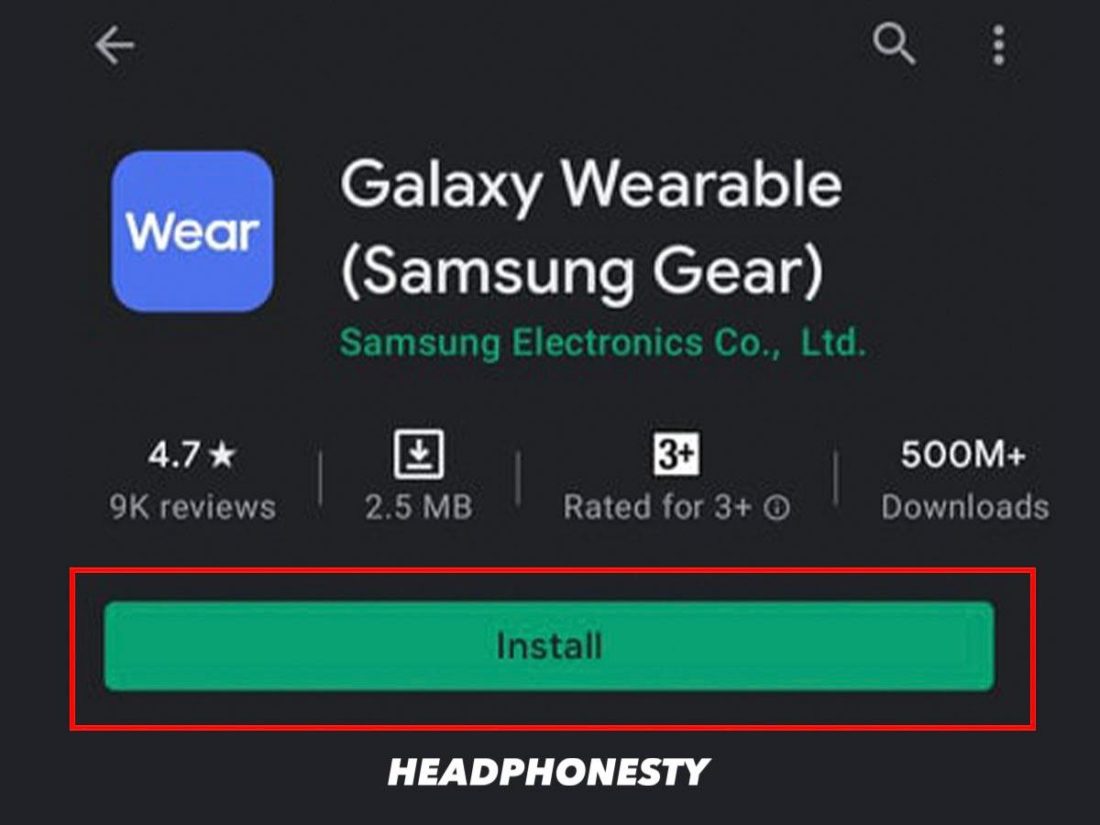
Install Galaxy Wearable App - Turn on Bluetooth on your Samsung phone.
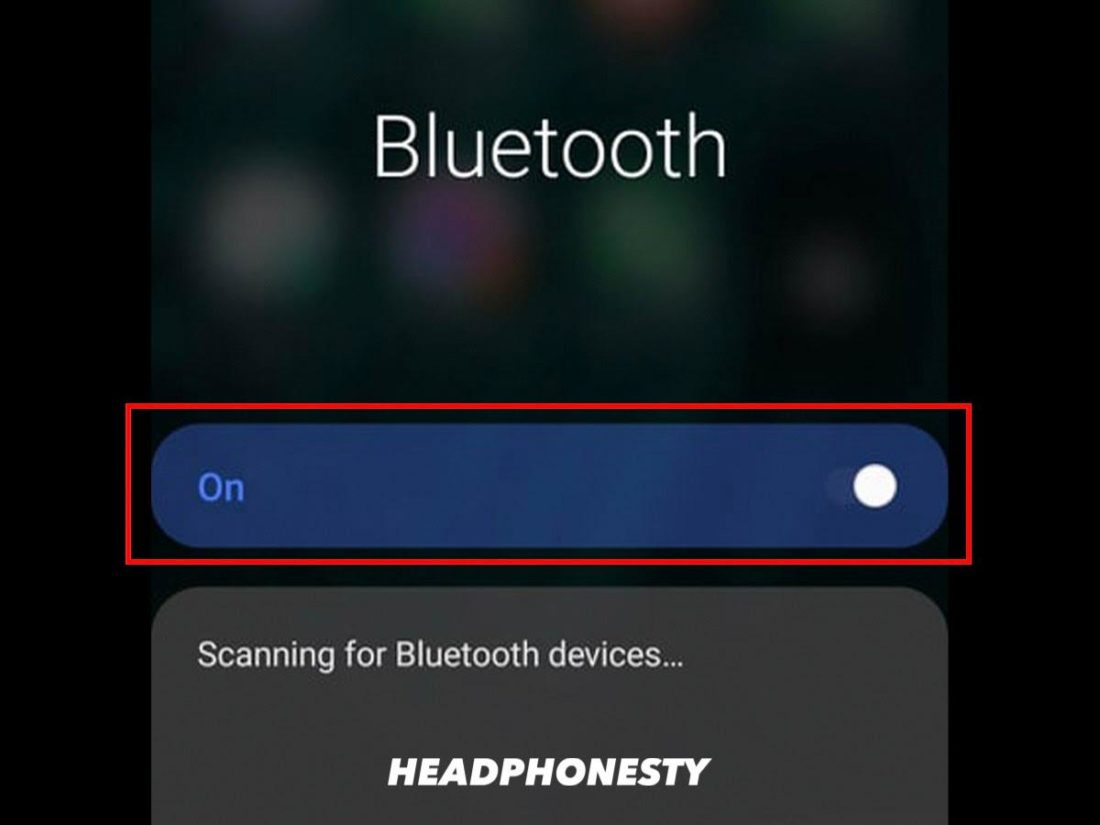
Turn Bluetooth On< /figcaption - Open the charging case to enter the earbuds into pairing mode. There should be a popup asking if you want to connect.

Automatic connection popup - If there is no popup, launch the Galaxy Wearable app and select your Galaxy Buds.

Pairing your Galaxy Buds via the Wearable app - Tap OK on the prompt to start pairing.
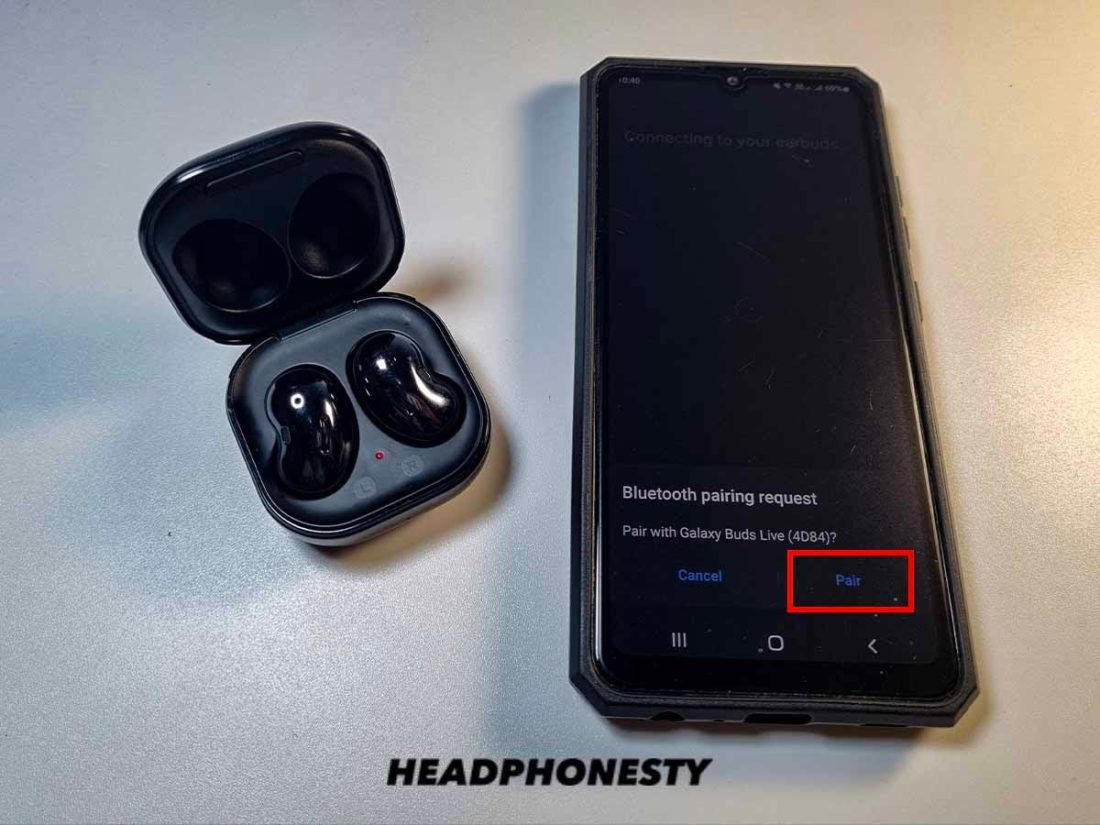
Confirm pairing via the Galaxy Wearable app - You can also manually disconnect your headphones via the Wearable app by touching the menu (☰) and selecting Disconnect.
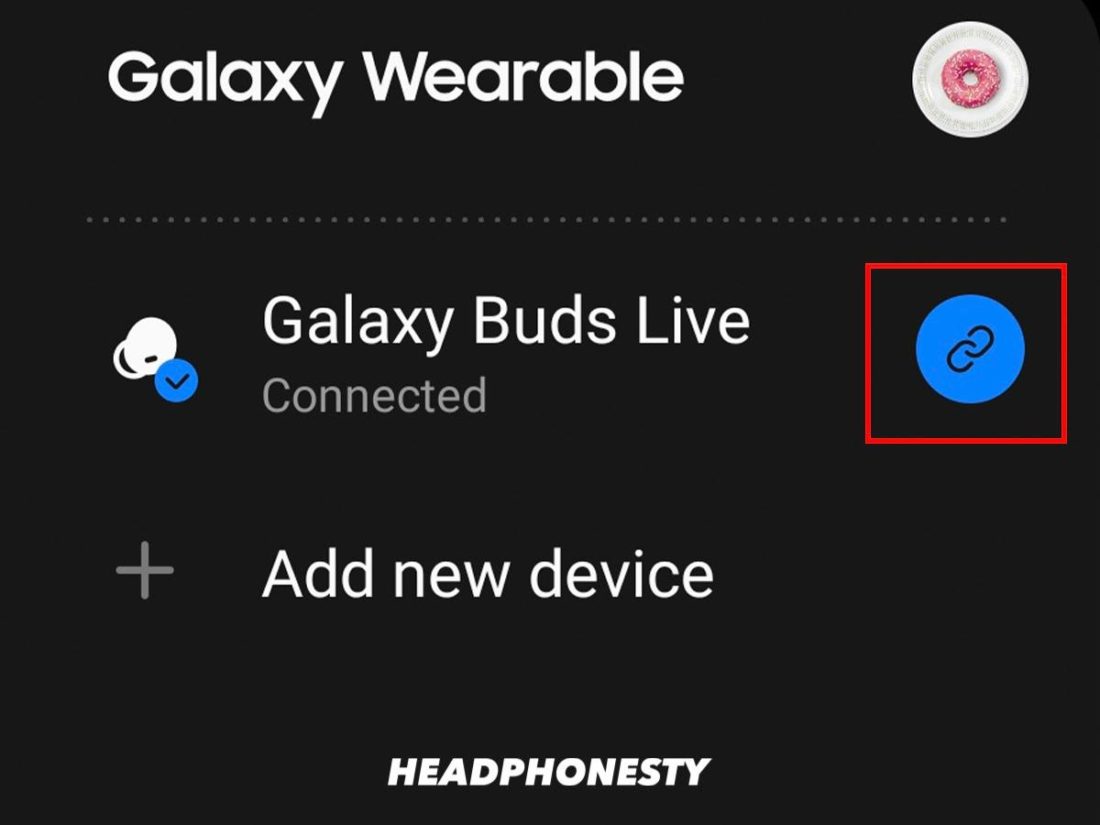
Disconnecting Buds via Wearable App
How to connect Galaxy Buds to Android devices
You can also connect your Galaxy Buds directly to your Android phone like any other Bluetooth device. This is especially useful if you don’t want to use the app because of all the distracting notifications or even if you want to save space on your phone.
Here’s how:
- Convert your Galaxy Buds into pairing mode.
- Open the Bluetooth settings on your Android device, then turn it on.

Turning On Android Bluetooth - Wait for your t phone detects the Galaxy Buds. Tap the name of your Galaxy Buds to start pairing.
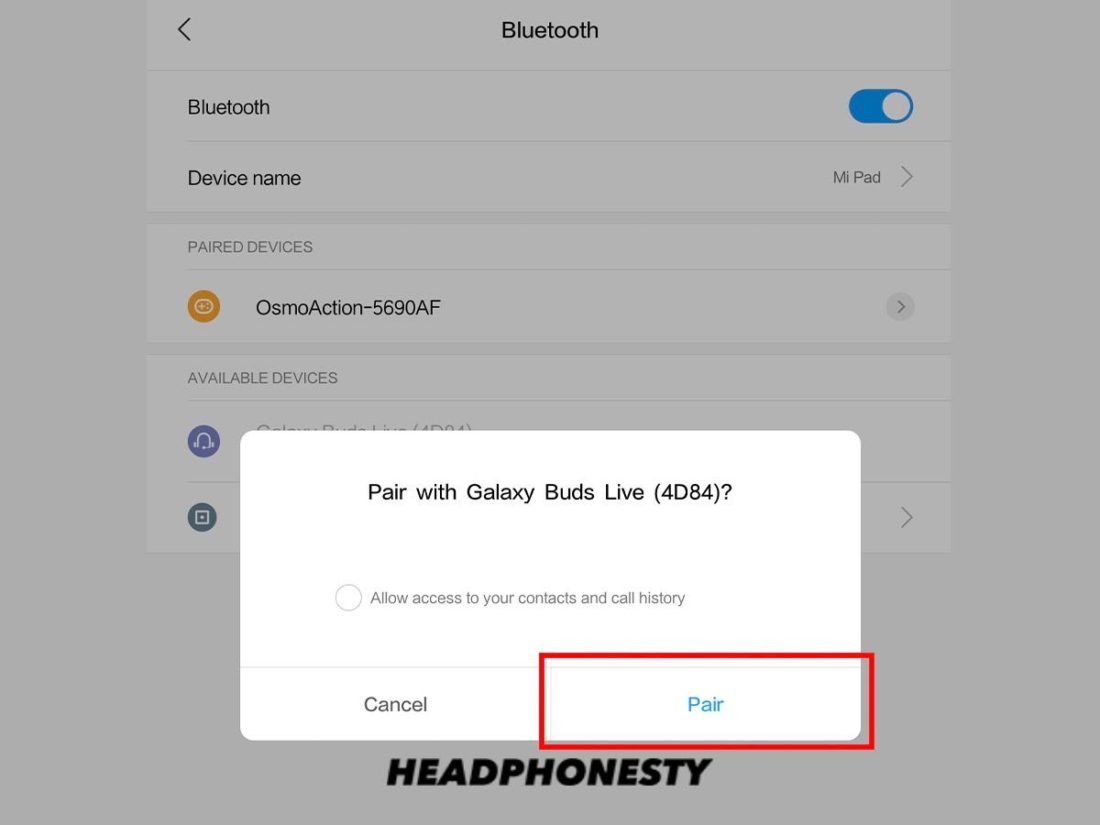
Pairing Galaxy Buds manually
How to connect the Galaxy Buds to an iPhone
If you are among the more than 1 For over a million people who use an iPhone, you may be wondering if connecting your Galaxy Buds to it will be a challenge.
The good news is that it’s not that difficult, whether you connect manually or via the Samsung Galaxy Buds app. .
Any user, however, can implement a manual connection. Here’s how:
- Make sure the Buds aren’t connected to other devices by restarting the Galaxy Buds. To do this, touch and hold both earbuds until you hear a chime sound. This will also put them into pairing mode.
- Turn on your iPhone’s Bluetooth by going to Settings
Here’s how to pair your Galaxy Buds with laptops and PCs:
- Turn the headphones into pairing mode.
- On your PC with Windows or laptop, go to the Settings menu (or press the Windows key I) and go to Device
So whether you’re trying to connect older models of Galaxy headphones or newer ones, we hope this quick guide has shown you all the ways you can get it done in less than a few minutes.
Now you know how to pair your Galaxy headphones with your chosen device. If you’re among the millions of us who own a Samsung phone, you’re probably ready to explore the expanded range of features too.
Before you sign up to experience the bliss of your Galaxy headphones, I’d love to Learn how this guide worked for you and what, if any, exclusive Samsung features you are currently using. Let us know in the comments below!
.
