smtp: Simple Mail Transfer Protocol
smtp or simple mail transfer protocol allows you to send emails from an email application through a specific server. For example, if you want to use your zoho mail account to send emails through another email client, you will need to configure the settings in that client with the zoho smtp information.
smtp configuration settings for zoho mail – ssl
outgoing server settings: (personal users with an email address, [email protected]):
outgoing server name: smtp.zoho.com port: 465 security type: ssl requires authentication: yes.
outgoing server settings: (organization users with a domain-based email address, [email protected]):
outgoing server name: smtppro.zoho.com port: 465 with ssl or port: 587 with tls requires authentication: yes
The email address must match the email address or email aliases on the account, for which authentication details are provided.
smtp configuration settings for zoho mail – tls
outgoing server name: smtp.zoho.com port: 587 security type: tls
require authentication: yes. the email address must match the email address or email aliases on the account, for which authentication details are provided.
You may need an app-specific password to set up the account on other devices if you have enabled two-factor authentication.
duplicate sent copies: do not save a copy in the sent folder
When you send an email from other email clients like outlook or other email clients using smtp.zoho.com, those emails are automatically saved in your sent folder. however, there are some email clients that by behavior save a copy in the local sent folder. this results in duplicate emails in the sent folder (one saved by the email client and one by zoho’s servers). in such cases, the user can choose the option do not save a copy in the sent folder to avoid duplication.
- Login to Zoho Mail
- Go to Settings
- Navigate to Mail Accounts and click the respective email address from the left listing.
- Under the SMTP section, uncheck the ‘Save Sent Mail Copy’ to not save the emails sent using the smtp.zoho.com configuration in the Sent folder.
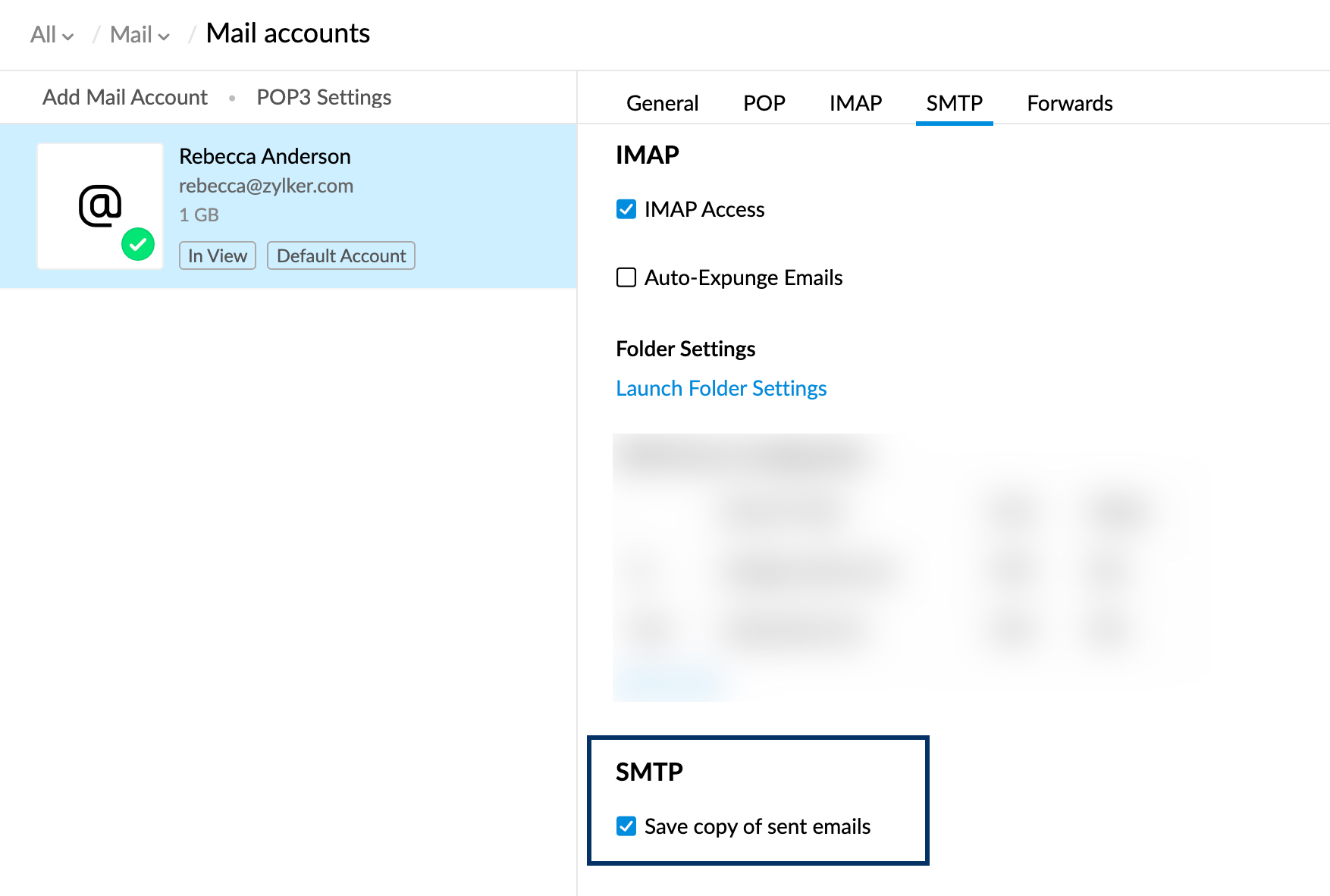
cannot connect to outgoing server/smtp server
Email clients sometimes connect to the default port 25 when connecting to the smtp server. in case of zoho mail you need to connect to smtp.zoho.com on ssl or tls port i.e. 465 or 587 respectively. ex: in outlook, you need to check the ‘advanced server settings’ section.
If the port details are correct and there are still problems connecting to the server, you should get the traceroute details for the server smtp.zoho.com and share them with support (at) zohomail (dot) com with your details. account, your mail client, configuration screenshots, etc.
authentication failure
When setting the outgoing/smtp server, you need to provide the full email address and correct password for authentication. you may need an app-specific password to set up the account on other devices if you have enabled two-factor authentication.
retransmission not allowed error
When the email address (or login credentials) you provided in the app does not match the email address (or credentials) of your account’s outgoing server, you will see a “relay not sent” error. allowed” when trying to send an email. the smtp client will not be able to send the email because the email address does not match.
This can happen when an email address is used as the default in an encrypted program or when you have misspelled the email address when setting up your email inbox. you will receive emails without any problem. To resolve the “relay not allowed” error, you must correct the provided email address.
error relay not allowed when using outlook calendar and mail
If you forward ‘calendar events’ directly from outlook, outlook tries to send it with the sender address as the organizer’s email address. in this case, you will see the error ‘retransmission not allowed’.
The invitation cannot be forwarded directly because the email address did not match when you sent the invitation. As a workaround, you can right-click the event and select ‘forward as attachment’ to send the event invite.
