
email is one of the most effective forms of communication and is now an integral part of the corporate world. and gmail, with millions of users worldwide, is the most popular email platform with free and paid plans available. sometimes users want to remove duplicate emails in gmail. Although it has some neat features, Gmail does not explicitly provide a deduplicator of any kind. therefore, users must find solutions by themselves.
In this blog, we will throw light on two techniques that a user can use to remove duplicate emails from gmail account. Hopefully, after reading this, users will be able to find and get rid of duplicate data. it will free up space and even get rid of gmail storage quota overage problem.
2 methods to remove duplicate emails in gmail
gmail has many easy to use features. Although it does not provide a built-in duplicate item removal mechanism, users can apply filters to find gmail duplicates. Furthermore, one can even set up Gmail account on desktop email clients like Mozilla Thunderbird, Microsoft Outlook, Apple Mail, etc. and remove the duplicates from there. it will indirectly affect the gmail mailbox and thus the duplicate data can be removed without worry.
In short, the two methods to remove duplicate emails in gmail are:
- use filters to find duplicates in gmail
- use imap to remove duplicate emails in gmail
The methods are broken down into steps to make the process easier to understand. these are mentioned below in detail.
method 1: use filters to find duplicates in gmail
To start with, we’ll first find the duplicate emails. then we’ll remove them.
step 1:
- First, log in to the gmail account.
- Then, open the mailbox that has duplicates.
- After that, type in the “email address ” or the “words” copied from the duplicate emails.
- press enter
- now all similar emails will be filtered into a list.
- select all the duplicate emails you want to delete.
- then click delete
- in gmail, click the gear button >> view all settings >> forwarding & pop/imap tab >> enable imap >> save
- in outlook 2016/2019, go to file >> + add account.
- Type the proper gmail credentials and continue until the account is successfully added to outlook.
- find the outlook data file in file >> account settings >> account settings >> data files and note the location where outlook stores the configured gmail account data file.
- now, we pull out outlook and launch the tool to delete duplicate emails in outlook.
- click the add file button, select the gmail data file from the location mentioned above and click open.
- then choose the within folders option and click next.
- In the next window, specify the destination location to save the file and make sure everything is selected in the folder list.
- After that, specify specific criteria to remove duplicate emails in gmail mailbox and click next button to start the process.
- after successful completion, click ok.
- The tool generates a pst file containing only the unique deduplication data.
- empty gmail mailbox in browser.
- close gmail and open outlook.
- choose import pst file in outlook into gmail account.
- then let the email sync completely.
- now since the pst file had no duplicate items, after importing the gmail mailbox you won’t have any mail duplicate email.
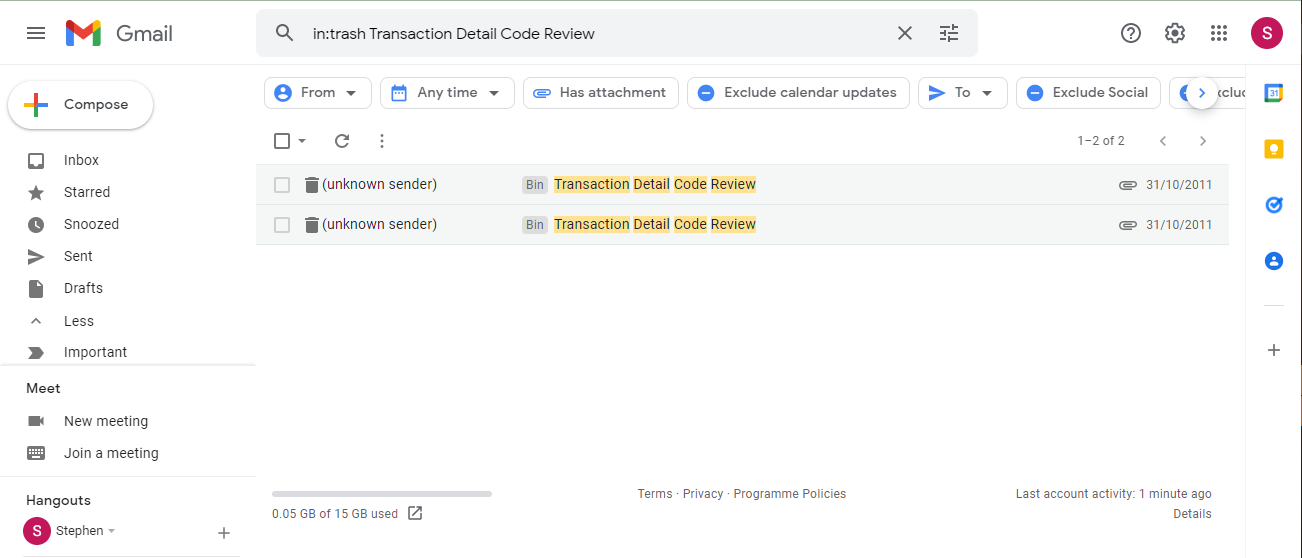
step 2:
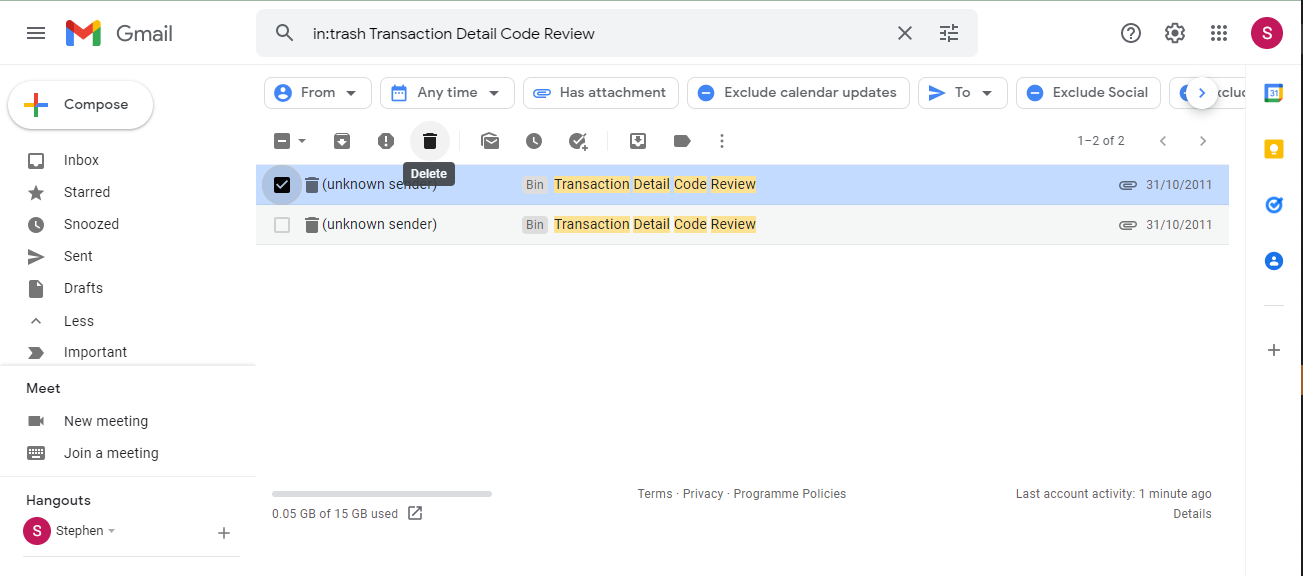
Note: If duplicate emails are grouped together in a thread, it will be difficult to find and delete them individually. users can click the gear icon and scroll down to the email threads option. here, turn off conversation view to see emails separately and not in threads.
If this method is hectic and cannot solve the problem, users can opt for the next method.
method 2: use imap to remove duplicate emails in gmail
This method uses Microsoft Outlook to remove duplicate emails in Gmail. it also has several steps to get the job done.
Please try the following steps first with a dummy account, ie a new account for testing purposes that has unimportant data. only after confirming that the method works for you, run through the steps for the full process.
step 1: configuration
here we will configure the gmail account in outlook. skip, if you already did.
step 2: delete duplicate emails in gmail
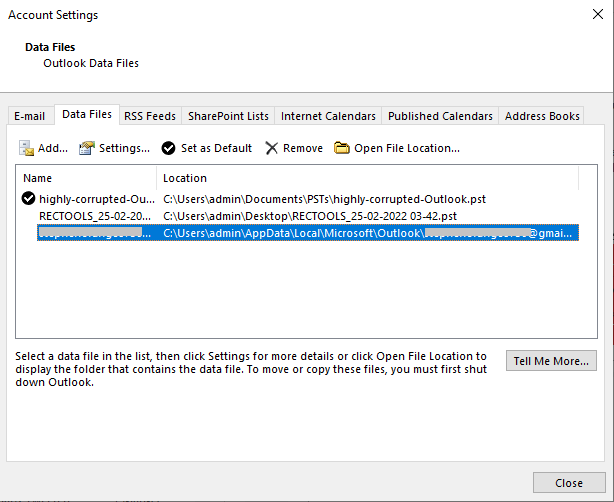
download now buy now
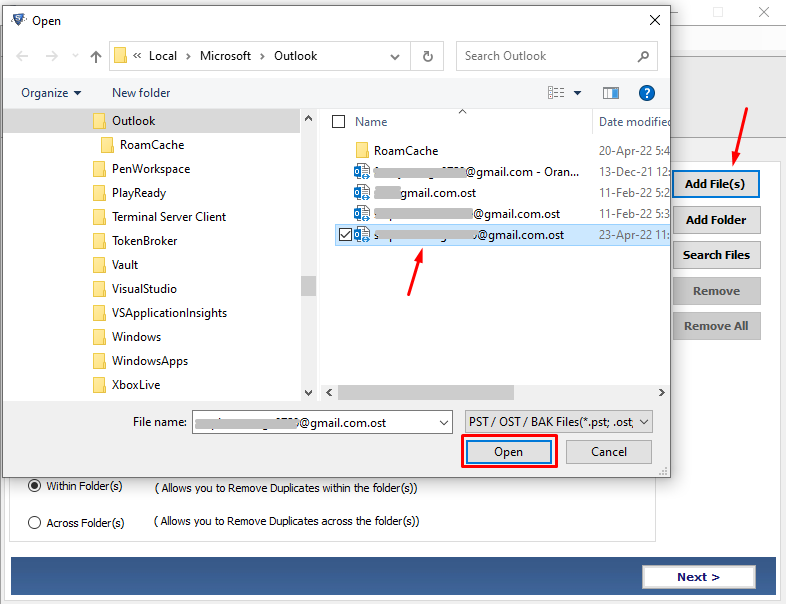
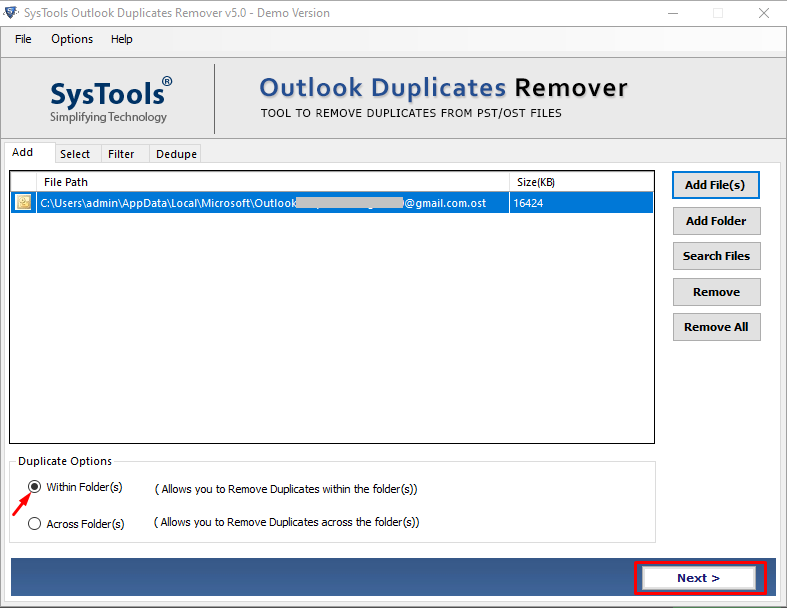
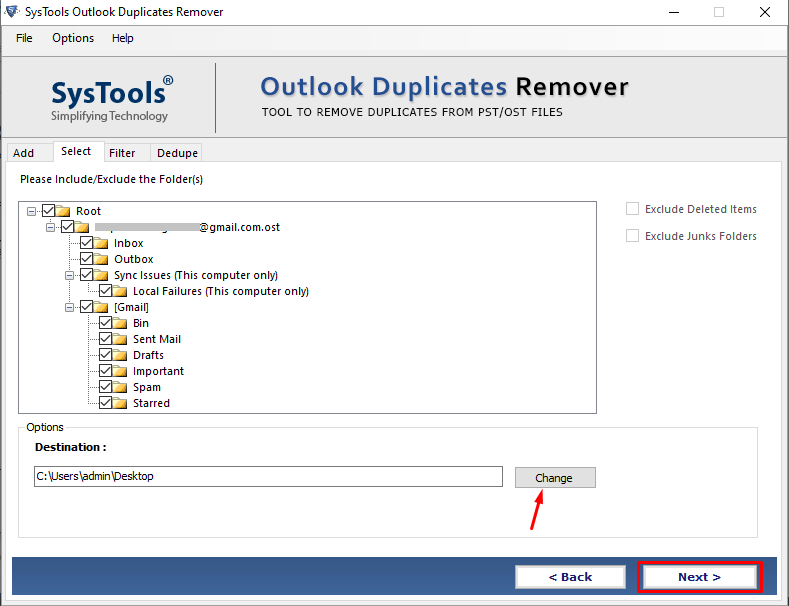
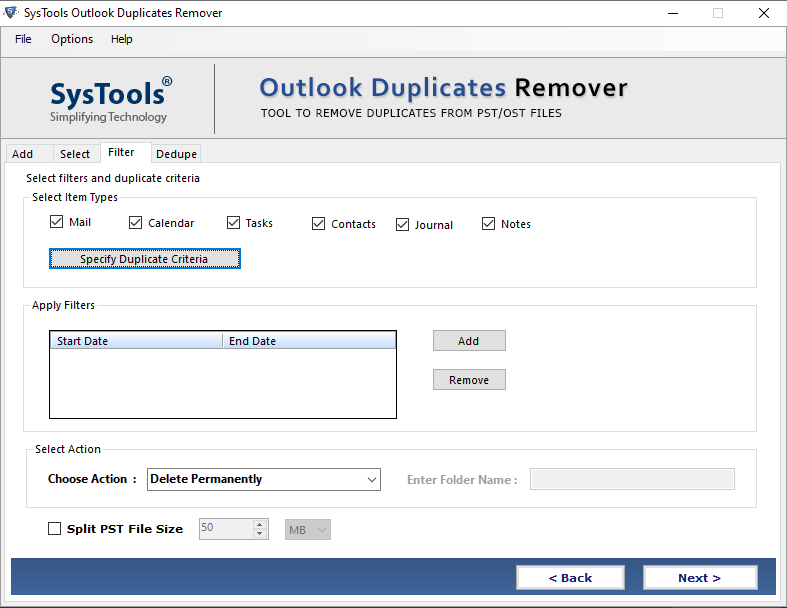
![How to Remove Duplicate Emails in Gmail Account? [Solved]](https://www.emaildoctor.org/blog/wp-content/uploads/2022/04/export-successfull.png)
step 3: import the file
final verdict
the blog contains two methods to remove duplicate emails in gmail. using filters is a time-consuming option, but it is risk-free. the second method actually involves the desktop email client and may not be to everyone’s liking. but if the user is using outlook then it is quite easy to understand and execute. first try to implement the methods on a dummy account to remove duplicate emails from gmail account. this will prevent any mishaps.
